Rhythm game in Rust using Bevy
2021-02-08
Introduction
In this tutorial we'll use the Bevy game engine to make a rhythm game in Rust. The objective is to show off how to do things in Bevy, specially some more advanced features, like shaders, states, and audio.
If you want to see the final code before diving in, you can find the repository here, and here's a video of how the game works:
This game will be pretty simple: arrows will be flying through the screen, and the player has to press the correct key at the right time to make it disappear. If they do so successfully, they'll gain points. If they don't, the arrow will fall down spinning. Arrows will have different speeds, each of them with a different color. The game will have a menu to select songs, and a small map maker to help create maps for the songs.
Bevy
Bevy is a data-driven game engine built in Rust. It's really straight forward to use, and a joy to work with. It uses ECS to manage the games entities and their behaviors.
Bevy has a very welcoming community, so if you have any doubts during this tutorial, check out the Bevy book, look through the examples, or join the Official Discord to ask questions!
If you find any problem in this tutorial, please open an Issue here so I can fix it.
Prerequisites
For this tutorial you'll need to be familiar with Rust. You don't need to be an expert, we're not going to use any black magic. Some knowledge of how ECS works is strongly recommended, although you might be able to do without it.
If you want to first checkout some lighter tutorials, I recommend reading Creating a Snake Clone in Rust, with Bevy or my Chess game in Rust using Bevy tutorials, which go over the basics in more detail.
Also, we'll be playing around with shaders and GLSL in this tutorial. Knowledge of either is not necessary, as I'll provide the code we're going to use, but knowing GLSL will allow you to change things and make the game yours!
Here are some recommendations to get started if you've never worked with shaders before:
- Shadertoy for absolute beginners: Introduction to shaders and using Shadertoy.
- Intro to Shader Coding in Unity - An Improvised Live Course: Introduction to using shaders in Unity. Most of the non-Unity specific knowledge should be applicable here.
- Unity Tutorial: A Practical Intro to Shaders - Part 1: Same as above.
Creating a project
As always, let's start by creating an empty Rust project with cargo new bevy_rhythm && cd bevy_rhythm. You can now open Cargo.toml with your preferred editor, and add bevy as a dependency:
[package]
name = "bevy_rhythm"
version = "0.1.0"
authors = ["You <your@emailhere.com>"]
edition = "2018"
# See more keys and their definitions at https://doc.rust-lang.org/cargo/reference/manifest.html
[dependencies]
bevy = "0.4"
Fast compiles
I recommend you enable Fast Compiles, to ensure that the development process doesn't become tedious. Here's what we need for that:
-
LLD Linker: The normal linker is a bit slow, so we can swap it out for the LLD Linker to get a speedup:
- Ubuntu:
sudo apt-get install lld - Arch:
sudo pacman -S lld - Windows:
cargo install -f cargo-binutilsandrustup component add llvm-tools-preview - MacOS:
brew install michaeleisel/zld/zld
- Ubuntu:
-
Enable nightly Rust for this project:
rustup toolchain install nightlyto install nightly, andrustup override set nightlyon the project directory to enable it. -
Copy the contents of this file into
bevy_rhythm/.cargo/config.
That should be everything, run the game now to compile all of the libraries. At the end, you should see Hello, world! in the command line.
Note: If you see that the performance of the game is bad, or you see assets taking a long time to load, you can run in release mode with cargo run --release. Compile times might be a bit longer, but the game will run much smoother!
Getting started
The first step for any Bevy game is to add the small boilerplate code to start the app. Open main.rs, and replace the existing main function with the following:
use bevy::{input::system::exit_on_esc_system, prelude::*};
fn main() {
App::build()
// Set antialiasing to use 4 samples
.add_resource(Msaa { samples: 4 })
// Set WindowDescriptor Resource to change title and size
.add_resource(WindowDescriptor {
title: "Rhythm!".to_string(),
width: 800.,
height: 600.,
..Default::default()
})
.add_plugins(DefaultPlugins)
.add_system(exit_on_esc_system.system())
.run();
}
If you run the program using cargo run, you'll see an empty window open up:
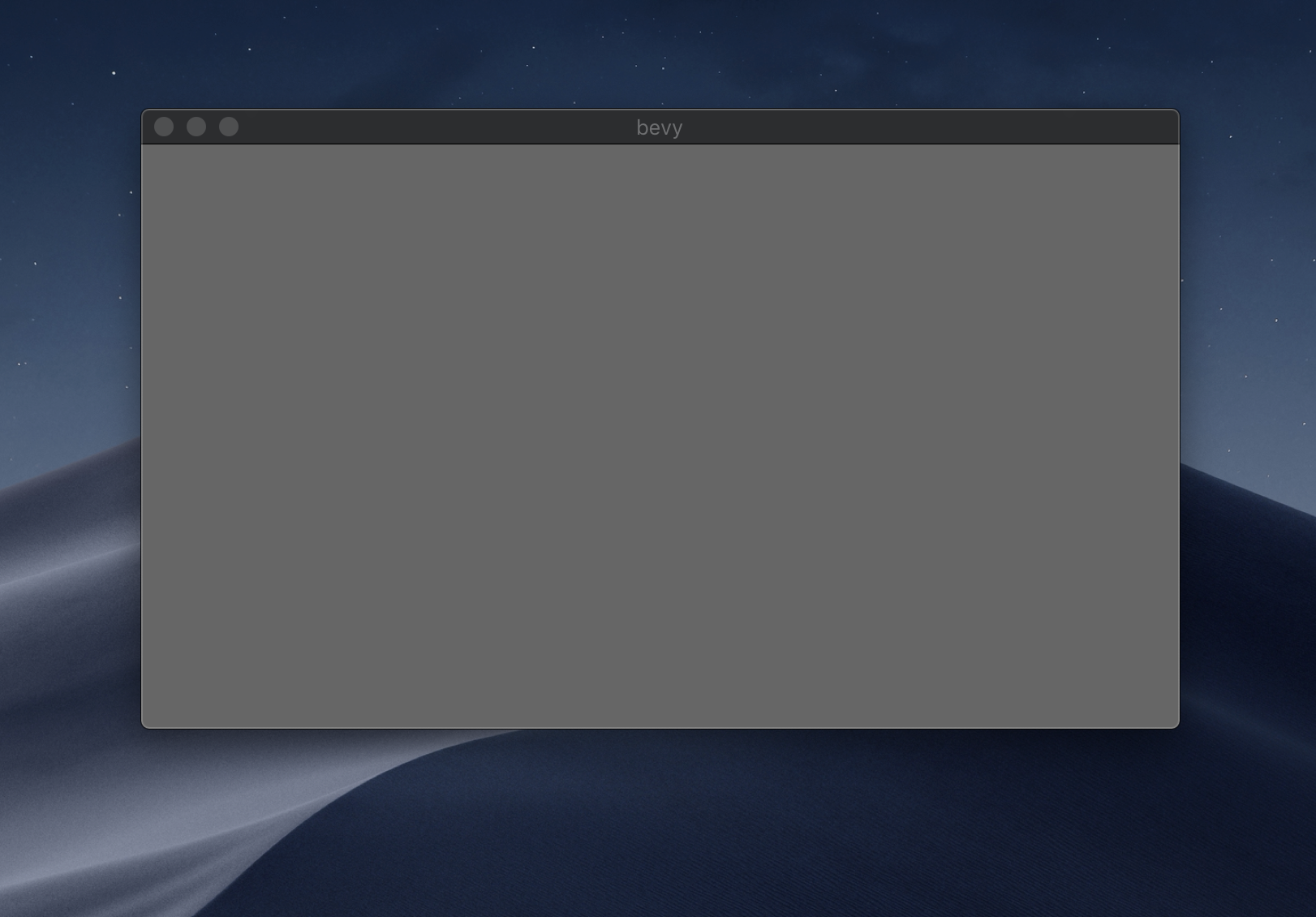
This step sets up a Bevy App, adding the default plugins. This will include things like transforms, input, windows and everything else we need to get a game going. In case you don't need some of these features, Bevy is modular enough to allow you to select which ones you want to enable. We'll be using all of them, so we use add_plugins with DefaultPlugins.
We've also added the two resources: Msaa and WindowDescriptor, to configure anti-aliasing, and the window size and title respectively. Last thing we added is the exit_on_esc_system that comes with Bevy, which will take care of closing the game when we press the escape key.
ECS in Bevy
Here's a small introduction to how ECS works in Bevy. Feel free to skip this chapter if you already know how it works. This is completely unrelated to our game, I'll be using examples from the Bevy book to illustrate how it works. You don't have to copy the code here, just read through it and make sure you understand what's going on.
Bevy's ECS is a fork of hecs. It uses normal Rust structs as components, without the need to add macros or any complicated stuff. For example, we could have:
// Component with two fields
struct Position {
x: f32,
y: f32
}
// Tuple component
struct Name(String);
// We can even have marker components
struct Person;
Systems are just normal Rust functions, that have access to Querys:
fn set_names(mut query: Query<(&Position, &mut Name), With<Person>>) {
for (pos, mut name) in query.iter_mut() {
name.0 = format!("position: ({}, {})", pos.x, pos.y);
}
}
A query allows us to access the entities that have the provided components. In the previous example, query allows us to iterate over the Position and a Name components of entities that have those components and also a Person component. As we're using &mut Name instead of &Name, we can modify it. If we tried to modify it while using the latter, Rust would complain.
Sometimes we might want to have a system that only runs once at the beginning of the game. We can do that with startup systems. Startup systems are declared exactly the same as normal systems, the only difference is how we add them to the game, which will be shown later. Here's an example of a startup system that uses Commands to spawn some entities:
fn setup(commands: &mut Commands) {
commands
.spawn((Position { x: 1., y: 2. }, Name("Entity 1".to_string())))
.spawn((Position { x: 3., y: 9. }, Name("Entity 2".to_string())));
}
Bevy also has Resources, which allow us to keep global data. For example, the built-in Time resource provides us with the current time in the game. To use resources in a system, we use Res:
fn change_position(mut query: Query<&mut Position>, time: Res<Time>) {
for mut pos in query.iter_mut() {
pos.x = time.seconds_since_startup() as f32;
}
}
Making our own resource is easy as well:
// A simple resource
struct Scoreboard {
score: usize,
}
// Another resource, this one implements Default
#[derive(Default)]
struct OtherScore(f32);
We have two options to initialize resources: the first on is to use .add_resource and to provide the struct we want, the other option is to use .init_resource, if it implements either the Default or the FromResources trait.
And here's how we'd add these systems to our game:
fn main() {
App::build()
// First way of adding a resource
.add_resource(Scoreboard { score: 7 })
// Second way of adding a resource, will be initialized using Default
.init_resource::<OtherScore>()
// Add a startup system, only runs once at the start
.add_startup_system(setup.system())
// Add a normal system, runs once every frame
.add_system(set_names.system())
.add_system(change_position.system())
.run();
}
Another cool thing Bevy has are Plugins, which we've already seen when we used DefaultPlugins in the previous section. Plugins allow us to wrap features that belong together, which then let's us enable and disable them together easily. Plugins also provide organization, which is the main purpose we'll be creating our own in this tutorial.
If there's some stuff that isn't clear right now, don't worry too much, we'll go over all of this in more detail later.
Adding a setup system
Every game needs a camera to render the objects, so we'll begin by adding a startup system that spawns a camera. Since this is a 2D game, we'll use the aptly named Camera2dBundle.
use bevy::{input::system::exit_on_esc_system, prelude::*};
fn main() {
App::build()
// Set antialiasing to use 4 samples
.add_resource(Msaa { samples: 4 })
// Set WindowDescriptor Resource to change title and size
.add_resource(WindowDescriptor {
title: "Rhythm!".to_string(),
width: 800.,
height: 600.,
..Default::default()
})
.add_startup_system(setup.system()) // <--- New
.add_plugins(DefaultPlugins)
.add_system(exit_on_esc_system.system())
.run();
}
fn setup(commands: &mut Commands) {
commands.spawn(Camera2dBundle::default());
}
A bundle is a collection of components. In this case, Camera2dBundle will create an entity with the Camera, OrthographicProjection, VisibleEntities, Transform and GlobalTransform. Most of these are internal components that we don't really need to play with, so we can just use the abstracted Camera2dBundle to add them all for us.
Note: We could add all of the components individually instead of using the bundle, by using a tuple like so:
fn setup(commands: &mut Commands) {
commands.spawn((Camera::default(), OrthographicProjection::default(), VisibleEntities::default(), Transform::default(), GlobalTransform::default()));
}
This code doesn't actually work, as we would need to set up some of the fields in the camera and projection components, but I think it illustrates how using a bundle is similar to adding all of the structs by themselves in a tuple.
Loading sprites
In this first section we'll be adding some sprites and making them move around. For that, we need to create an assets directory, where we'll store the images and fonts. We'll have two subfolders inside, images and fonts. You can go to the previous links to download the files from the GitHub repository.
Your assets folder should look like this:
assets
├── fonts
│ └── FiraSans-Bold.ttf
└── images
├── arrow_blue.png
├── arrow_border.png
├── arrow_green.png
└── arrow_red.png
We'll use the colored arrows to indicate the different arrow speeds, and we'll use the bordered one to mark the targets.
With our assets taken care of, we can start coding some behavior. We'll make a new file called arrows.rs that will keep all the systems that relate to spawning, moving and despawning arrows. The first thing will be a resource that keeps the materials for the arrow sprites, this way we don't have to load them every time we want to create an arrow:
use bevy::prelude::*;
/// Keeps the textures and materials for Arrows
struct ArrowMaterialResource {
red_texture: Handle<ColorMaterial>,
blue_texture: Handle<ColorMaterial>,
green_texture: Handle<ColorMaterial>,
border_texture: Handle<ColorMaterial>,
}
impl FromResources for ArrowMaterialResource {
fn from_resources(resources: &Resources) -> Self {
let mut materials = resources.get_mut::<Assets<ColorMaterial>>().unwrap();
let asset_server = resources.get::<AssetServer>().unwrap();
let red_handle = asset_server.load("images/arrow_red.png");
let blue_handle = asset_server.load("images/arrow_blue.png");
let green_handle = asset_server.load("images/arrow_green.png");
let border_handle = asset_server.load("images/arrow_border.png");
ArrowMaterialResource {
red_texture: materials.add(red_handle.into()),
blue_texture: materials.add(blue_handle.into()),
green_texture: materials.add(green_handle.into()),
border_texture: materials.add(border_handle.into()),
}
}
}
By implementing the FromResources trait, Bevy will take care of initializing the resource correctly once we do .init_resource::<ArrowMaterialResource>(), loading the images in the process.
As you can see, instead of actually holding the ColorMaterials, the resource has Handle<ColorMaterial>. This way, when we create the arrows, we can give them the same handle, and they'll all share the same materials, instead of each having their own.
Spawning and moving arrows
The next thing we'll be working on is spawning the arrow sprites and moving them across the screen. We'll start by making a system that spawns an arrow once a second. The arrow will have an empty component called Arrow:
/// Arrow component
struct Arrow;
/// Keeps track of when to Spawn a new arrow
struct SpawnTimer(Timer);
/// Spawns arrows
fn spawn_arrows(
commands: &mut Commands,
materials: Res<ArrowMaterialResource>,
time: Res<Time>,
mut timer: ResMut<SpawnTimer>,
) {
if !timer.0.tick(time.delta_seconds()).just_finished() {
return;
}
let transform = Transform::from_translation(Vec3::new(-400., 0., 1.));
commands
.spawn(SpriteBundle {
material: materials.red_texture.clone(),
sprite: Sprite::new(Vec2::new(140., 140.)),
transform,
..Default::default()
})
.with(Arrow);
}
In this system we're making use of a Timer, which is the best way to do repeated actions every x seconds in Bevy. We're using the newtype pattern to provide encapsulation, allowing us to distinguish our SpawnTimer from other possible timers. We have to initialize it using something like .add_resource(SpawnTimer(Timer::from_seconds(1.0, true))), which we'll do a bit later. Passing true as a parameter makes it so that the timer repeats after it's finished.
To use a timer, we have to manually call it's tick method with the time passed since the last time we called it, and we can then use just_finished to see if the timer is done. Effectively, what we're doing is ensure that the spawn_arrows system only runs once a second, by having an early return that checks if the timer is done.
The rest of the system creates a Transform component, that we'll add to the arrow, and it spawns a SpriteBundle to spawn the arrows, giving it the red texture from the ArrowMaterialResource. To the arrow we're adding the Arrow component using the with method in Commands. This way, the entity we're creating will have all of the SpriteBundle components plus our Arrow component.
Note: this system is just temporary, and will be replaced by something that spawns the arrows at certain specified times.
Now, those arrows we're spawning are just standing there, so let's make them move to the right with another system:
/// Moves the arrows forward
fn move_arrows(time: Res<Time>, mut query: Query<(&mut Transform, &Arrow)>) {
for (mut transform, _arrow) in query.iter_mut() {
transform.translation.x += time.delta_seconds() * 200.;
}
}
move_arrows uses a Query to take all of the entities with a Transform and an Arrow component, and changes their translation to be a bit to the right, by increasing the x coordinate. We're also using Time::delta_seconds() to increase the distance according to how much time has passed since the last frame.
We'll join all of these systems, ArrowMaterialResource, and SpawnTimer, into a Plugin:
pub struct ArrowsPlugin;
impl Plugin for ArrowsPlugin {
fn build(&self, app: &mut AppBuilder) {
app
// Initialize Resources
.init_resource::<ArrowMaterialResource>()
.add_resource(SpawnTimer(Timer::from_seconds(1.0, true)))
// Add systems
.add_system(spawn_arrows.system())
.add_system(move_arrows.system());
}
}
We can finally change main.rs to contain the following:
use bevy::{input::system::exit_on_esc_system, prelude::*};
mod arrows;
use arrows::ArrowsPlugin;
fn main() {
App::build()
// Set antialiasing to use 4 samples
.add_resource(Msaa { samples: 4 })
// Set WindowDescriptor Resource to change title and size
.add_resource(WindowDescriptor {
title: "Rhythm!".to_string(),
width: 800.,
height: 600.,
..Default::default()
})
.add_startup_system(setup.system())
.add_system(exit_on_esc_system.system())
.add_plugins(DefaultPlugins)
.add_plugin(ArrowsPlugin) // <--- New
.run();
}
fn setup(commands: &mut Commands) {
commands.spawn(Camera2dBundle::default());
}
The only thing we have changed is adding the .add_plugin(ArrowsPlugin), so that all of the systems and resources in arrows.rs are added correctly.
If you run the game now, you should see arrows flying across the screen:
Types and constants
There's some values that we have hardcoded in the previous section. As we're going to be reusing them a bit, we're going to make a small module where we'll keep our constants. Make a new file called consts.rs, and add the following to it:
/// Speed at which a Slow arrow moves
pub const BASE_SPEED: f32 = 200.;
/// X coordinate value at which arrows spawn, should be out of screen
pub const SPAWN_POSITION: f32 = -400.;
/// X coordinate value where the arrows should be clicked
pub const TARGET_POSITION: f32 = 200.;
/// Margin of error for clicking an arrow
pub const THRESHOLD: f32 = 20.;
/// Total distance traveled by an arrow, from spawn to target
pub const DISTANCE: f32 = TARGET_POSITION - SPAWN_POSITION;
Some of these constants won't be used until a bit later. Add mod consts in main.rs, to import the module and make it available. We can replace those values in spawn_arrows and move_arrows in arrows.rs to use the constant, like so:
use crate::consts::*;
fn spawn_arrows(
commands: &mut Commands,
materials: Res<ArrowMaterialResource>,
time: Res<Time>,
mut timer: ResMut<SpawnTimer>,
) {
if !timer.0.tick(time.delta_seconds()).just_finished() {
return;
}
let transform = Transform::from_translation(Vec3::new(SPAWN_POSITION, 0., 1.));
commands
.spawn(SpriteBundle {
material: materials.red_texture.clone(),
sprite: Sprite::new(Vec2::new(140., 140.)),
transform,
..Default::default()
})
.with(Arrow);
}
/// Moves the arrows forward
fn move_arrows(time: Res<Time>, mut query: Query<(&mut Transform, &Arrow)>) {
for (mut transform, _arrow) in query.iter_mut() {
transform.translation.x += time.delta_seconds() * BASE_SPEED;
}
}
We now have arrows moving across the screen, but at the moment they're all facing the same way, going at the same speed and all have the same color. To be able to tell them apart, we'll create two different enums, one for Directions (Up, Down, Left, Right) and one for Speed (Slow, Medium, Fast).
Note: We're calling it Directions instead of Direction, because the latter is a Bevy enum. By calling it a slightly more awkward name, we're saving ourselves the trouble of having to tell them apart.
Let's create a new file called types.rs, where we'll put these enums:
use crate::consts::*;
use bevy::input::{keyboard::KeyCode, Input};
use core::f32::consts::PI;
#[derive(Copy, Clone, Debug, PartialEq)]
pub enum Directions {
Up,
Down,
Left,
Right,
}
impl Directions {
/// Checks if a key that corresponds to this direction has been pressed
pub fn key_just_pressed(&self, input: &Input<KeyCode>) -> bool {
let keys = match self {
Directions::Up => [KeyCode::Up, KeyCode::D],
Directions::Down => [KeyCode::Down, KeyCode::F],
Directions::Left => [KeyCode::Left, KeyCode::J],
Directions::Right => [KeyCode::Right, KeyCode::K],
};
keys.iter().any(|code| input.just_pressed(*code))
}
/// Returns the correct rotation for an arrow with this direction
pub fn rotation(&self) -> f32 {
match self {
Directions::Up => PI * 0.5,
Directions::Down => -PI * 0.5,
Directions::Left => PI,
Directions::Right => 0.,
}
}
/// Returns the correct y coordinate for an arrow with this direction
pub fn y(&self) -> f32 {
match self {
Directions::Up => 150.,
Directions::Down => 50.,
Directions::Left => -50.,
Directions::Right => -150.,
}
}
}
First, we've added the Directions enum. We've implemented three different methods to it.
key_just_pressed, which checks if a key associated to the direction is being pressed. I've decided to add D, F, J, K as possible keys too, as the arrow keys on my keyboard are a bit small. Feel free to replace these with whatever else you want, like W, S, A, D if you're more of an FPS person, or K, J, H, L if you're living the VIM life.
Note: If you're not very comfortable with iterators, here's how key_just_pressed would look like using a more traditional approach:
/// Checks if a key that corresponds to this direction has been pressed
pub fn key_just_pressed(&self, input: &Input<KeyCode>) -> bool {
match self {
Up => input.just_pressed(KeyCode::Up) || input.just_pressed(KeyCode::D),
Down => input.just_pressed(KeyCode::Down) || input.just_pressed(KeyCode::F),
Left => input.just_pressed(KeyCode::Left) || input.just_pressed(KeyCode::J),
Right => input.just_pressed(KeyCode::Right) || input.just_pressed(KeyCode::K),
}
}
rotation returns how much we have to rotate an arrow sprite to get it pointing in the correct direction. y returns the y coordinate for the arrow. I've decided to have the arrows be in the order Up, Down, Left, Right, but you can change them here if you prefer some other order.
#[derive(Copy, Clone, Debug)]
pub enum Speed {
Slow,
Medium,
Fast,
}
impl Speed {
/// Returns actual speed at which the arrow should move
pub fn value(&self) -> f32 {
BASE_SPEED * self.multiplier()
}
/// Speed multiplier
pub fn multiplier(&self) -> f32 {
match self {
Speed::Slow => 1.,
Speed::Medium => 1.2,
Speed::Fast => 1.5,
}
}
}
Next, we've added the Speed enum. We've implemented two methods: a multiplier method, which returns how much more than BASE_SPEED an arrow should move, and value, which performs the multiplication.
That was a bit of code, but nothing too complicated I hope! The next types we're going to add are ArrowTime and SongConfig. The first one will keep track of when an arrow needs to be spawned, and with which direction and speed. The second will keep the list of all the arrows:
#[derive(Clone, Copy, Debug)]
/// Keeps track of when each arrow should spawn and it's speed and direction
pub struct ArrowTime {
pub spawn_time: f64,
pub speed: Speed,
pub direction: Directions,
}
#[derive(Debug)]
pub struct SongConfig {
pub arrows: Vec<ArrowTime>,
}
There's an issue with our ArrowTime. Internally, we need to know at which time to spawn the arrow, but to make it we would like to specify at which time it has to be clicked. Since each arrow has a different speed, it's not enough to just subtract some seconds. To deal with this issue, we'll make a new function, that takes the click_time, speed, and direction, and sets the corresponding spawn_time:
impl ArrowTime {
fn new(click_time: f64, speed: Speed, direction: Directions) -> Self {
let speed_value = speed.value();
Self {
spawn_time: click_time - (DISTANCE / speed_value) as f64,
speed,
direction,
}
}
}
To test things we'll also make a function that returns a hard-coded SongConfig with some arrows with different speeds and directions:
pub fn load_config() -> SongConfig {
SongConfig {
arrows: vec![
ArrowTime::new(1., Speed::Slow, Directions::Up),
ArrowTime::new(2., Speed::Slow, Directions::Down),
ArrowTime::new(3., Speed::Slow, Directions::Left),
ArrowTime::new(4., Speed::Medium, Directions::Up),
ArrowTime::new(5., Speed::Fast, Directions::Right),
],
}
}
Finally, we can go into main.rs and change the setup system into the following:
mod types;
fn setup(commands: &mut Commands) {
let config = types::load_config();
commands
.spawn(Camera2dBundle::default())
.insert_resource(config);
}
Note: We use insert_resource instead of add_resource or init_resource, as these last two are for AppBuilder, while the first one is used in Commands.
If we run the game now, nothing has changed, but it still works, which is always great! Let's go into arrows.rs and change it so that it spawns arrows according to the list in SongConfig.
Spawning arrows on time
Now that we have a list of arrows to spawn, we can remove all of our timer stuff and change the spawn_arrows system to check what arrows it should spawn each frame.
A first implementation we could come up with would loop through all of the arrows in SongConfig, and check which ones should be spawned in the current frame. This would work, but we would be looping over a possibly large list each frame. It's not much of an issue when we only have the 5 arrows we have hardcoded, but a song could be more than a 1000 arrows long, and even though computers are fast, players certainly won't appreciate us needlessly heating up their CPUs.
Instead, we're going to assume that the arrows in SongConfig are sorted. We'll need to take care of actually sorting them before starting the song, but that's easy enough. Knowing that, we can check only the first arrow on the list, and if it should be spawned, we also check the next one, repeating until we reach an arrow that doesn't need to be spawned on that frame. Since the arrows are ordered, if an arrow doesn't need to be spawned, neither of the following arrows will either. After that, we'll need to remove the arrows we have spawned from the beginning of the list.
We're also going to add Speed and Directions as fields for Arrow:
// At the top
use crate::types::*;
/// Actual component that goes on the sprites
struct Arrow {
speed: Speed,
direction: Directions,
}
/// Spawns arrows
fn spawn_arrows(
commands: &mut Commands,
mut song_config: ResMut<SongConfig>,
materials: Res<ArrowMaterialResource>,
time: Res<Time>,
) {
// We get the current time since startup (secs) and the time since the last iteration (secs_last),
// this way we check if any arrows should spawn in this window
// Song starts 3 seconds after start, so we subtract 3 seconds
let secs = time.seconds_since_startup() - 3.;
let secs_last = secs - time.delta_seconds_f64();
// Counter of how many arrows we need to spawn and remove from the list
let mut remove_counter = 0;
for arrow in &song_config.arrows {
// List is ordered, so we can just check until an item fails
// Check if arrow should be spawned at any point between last frame and this frame
if secs_last < arrow.spawn_time && arrow.spawn_time < secs {
remove_counter += 1;
// Get the correct material according to speed
let material = match arrow.speed {
Speed::Slow => materials.red_texture.clone(),
Speed::Medium => materials.blue_texture.clone(),
Speed::Fast => materials.green_texture.clone(),
};
let mut transform =
Transform::from_translation(Vec3::new(SPAWN_POSITION, arrow.direction.y(), 1.));
// Rotate the arrow acording to direction
transform.rotate(Quat::from_rotation_z(arrow.direction.rotation()));
commands
.spawn(SpriteBundle {
material,
sprite: Sprite::new(Vec2::new(140., 140.)),
transform,
..Default::default()
})
.with(Arrow {
speed: arrow.speed,
direction: arrow.direction,
});
} else {
break;
}
}
// Remove the arrows we have spawned from the list
for _ in 0..remove_counter {
song_config.arrows.remove(0);
}
}
That's a bit of code, so let's go through it.
At the beginning of the system we first get how many seconds have passed since the start of the game, and the time when this system last run. We do this using delta_seconds_f64, which returns the time that has passed since the last game update. With this two values, we can know which arrows we should spawn. As Bevy doesn't update our game every nanosecond (not that any game engine does that), simply checking if spawn_time is equal to the current time would cause us to skip arrows. For example, we might have an arrow with a spawn time set to 3.0. Bevy might run this system once at time 2.99 and then at 3.01. Since our arrow is set to spawn at 3.0, it wouldn't match any of the times we run the system, and so it would never get spawned.
With our method here, at the beginning of the system we check for the current time, and the last time, so for our example, the second time we run, we would have secs = 3.01 and secs_last = 2.99, and since our arrow's spawn time is over secs_last but under secs, we do spawn it. Nice!
With that, we can make a small change in move_arrows so that it takes speed into account, using the Speed::value() method we created before:
/// Moves the arrows forward
fn move_arrows(time: Res<Time>, mut query: Query<(&mut Transform, &Arrow)>) {
for (mut transform, arrow) in query.iter_mut() {
transform.translation.x += time.delta_seconds() * arrow.speed.value();
}
}
Cool, we now have each arrow displayed with it's correct color and moving at the speed it should:
Adding target arrows
We're now going to use our border_texture to create the target arrows, so the players can know when they should press the button. For that, we'll make another startup system, setup_target_arrows, and a marker component, TargetArrow:
struct TargetArrow;
fn setup_target_arrows(commands: &mut Commands, materials: Res<ArrowMaterialResource>) {
use Directions::*;
let directions = [Up, Down, Left, Right];
for direction in directions.iter() {
let mut transform =
Transform::from_translation(Vec3::new(TARGET_POSITION, direction.y(), 1.));
transform.rotate(Quat::from_rotation_z(direction.rotation()));
commands
.spawn(SpriteBundle {
material: materials.border_texture.clone(),
sprite: Sprite::new(Vec2::new(140., 140.)),
transform,
..Default::default()
})
.with(TargetArrow);
}
}
To create the four arrows, we make an array with the four directions, then loop through it to spawn arrows with the border_texture and the empty TargetArrow component.
Don't forget to add setup_target_arrows as a startup system in ArrowsPlugin:
pub struct ArrowsPlugin;
impl Plugin for ArrowsPlugin {
fn build(&self, app: &mut AppBuilder) {
app.init_resource::<ArrowMaterialResource>()
.add_startup_system(setup_target_arrows.system())
.add_system(spawn_arrows.system())
.add_system(move_arrows.system());
}
}
And there we go! We now have our target arrows ready.
Despawning arrows when pressed
Now that we have target arrows, let's implement a system that will despawn the arrows if the correct key is clicked while the arrow is inside the threshold. We'll make a new system, called despawn_arrows:
/// Despawns arrows when they reach the end if the correct button is clicked
fn despawn_arrows(
commands: &mut Commands,
query: Query<(Entity, &Transform, &Arrow)>,
keyboard_input: Res<Input<KeyCode>>,
) {
for (entity, transform, arrow) in query.iter() {
let pos = transform.translation.x;
// Check if arrow is inside clicking threshold
if (TARGET_POSITION - THRESHOLD..=TARGET_POSITION + THRESHOLD).contains(&pos)
&& arrow.direction.key_just_pressed(&keyboard_input)
{
commands.despawn(entity);
}
// Despawn arrows after they leave the screen
if pos >= 2. * TARGET_POSITION {
commands.despawn(entity);
}
}
}
We use a Query to get all of the entities with a Transform and an Arrow component. We've also added Entity to the query, which gives us access to the entity's "id", which we can then use in Commands::despawn() to despawn the entity. We then loop through the arrows, and check if the x coordinate is inside the threshold for clicking, and if so, despawns the arrow. It also has a second check, to despawn an arrow after it has been missed and it has left the screen. It's done in a bit of a lazy way, with 2. * TARGET_POSITION.
Remember to add this system to ArrowsPlugin with .add_system(despawn_arrows.system()), and with that done, you can run the game and actually kind of play something that when we squint might resemble a game!
Adding basic UI
In this section we'll implement some basic UI, which for now will just show the current time in the song. We'll keep all of it in ui.rs:
use bevy::prelude::*;
fn setup_ui(
commands: &mut Commands,
asset_server: ResMut<AssetServer>,
mut color_materials: ResMut<Assets<ColorMaterial>>,
) {
let font = asset_server.load("fonts/FiraSans-Bold.ttf");
let material = color_materials.add(Color::NONE.into());
commands
// Time text node
.spawn(NodeBundle {
style: Style {
position_type: PositionType::Absolute,
position: Rect {
left: Val::Px(10.),
top: Val::Px(10.),
..Default::default()
},
..Default::default()
},
material: material.clone(),
..Default::default()
})
.with_children(|parent| {
parent
.spawn(TextBundle {
text: Text {
value: "Time: 0.0".to_string(),
font: font.clone(),
style: TextStyle {
font_size: 40.0,
color: Color::rgb(0.9, 0.9, 0.9),
..Default::default()
},
},
..Default::default()
})
.with(TimeText);
});
}
struct TimeText;
In this system we've used parenting, which makes a child entity have it's transform be relative to it's parent entity. We add children to a parent entity using the aptly named with_children, which takes a closure that will receive a ChildBuilder, a struct that is very similar to Commands, and allows us to spawn entities which will automatically be set as children. In this case, we're creating a NodeBundle as a parent entity, and we're adding a TextBundle as a child to it. We're using the CSS-like Style component to make the parent node sit at the top left of the screen. To the text entity we're adding a TimeText marker component, so that we can query it and change it each frame.
We can now add a system which updates the text each frame:
fn update_time_text(time: Res<Time>, mut query: Query<(&mut Text, &TimeText)>) {
// Song starts 3 seconds after real time
let secs = time.seconds_since_startup() - 3.;
// Don't do anything before the song starts
if secs < 0. {
return;
}
for (mut text, _marker) in query.iter_mut() {
text.value = format!("Time: {:.2}", secs);
}
}
This system uses the builtin Time resource, and a query for entities that have a Text and TimeText components. After that we just loop through them and update the text value. In practice, there should only ever be one entity that matches the query, so we could just get the first one and be done with it, but I like to loop anyway. This way, if in the future we decide to have more than one, we don't have to change the system.
We'll finish this file by making a plugin:
pub struct UIPlugin;
impl Plugin for UIPlugin {
fn build(&self, app: &mut AppBuilder) {
app.add_startup_system(setup_ui.system())
.add_system(update_time_text.system());
}
}
Now, we should go into main.rs, to add CameraUiBundle to the setup system, and import the plugin:
use bevy::{input::system::exit_on_esc_system, prelude::*};
mod arrows;
use arrows::ArrowsPlugin;
mod consts;
mod types;
mod ui;
use ui::UIPlugin;
fn main() {
App::build()
// Set antialiasing to use 4 samples
.add_resource(Msaa { samples: 4 })
// Set WindowDescriptor Resource to change title and size
.add_resource(WindowDescriptor {
title: "Rhythm!".to_string(),
width: 800.,
height: 600.,
..Default::default()
})
.add_startup_system(setup.system())
.add_system(exit_on_esc_system.system())
.add_plugins(DefaultPlugins)
.add_plugin(ArrowsPlugin)
.add_plugin(UIPlugin) // <--- New
.run();
}
fn setup(commands: &mut Commands) {
let config = types::load_config();
commands
.spawn(Camera2dBundle::default())
.spawn(CameraUiBundle::default()) // <--- New
.insert_resource(config);
}
CameraUiBundle is pretty similar to Camera2dBundle, but for UI elements. Without adding it, the text wouldn't show up. Since we've added it, we can now run the game to see our fancy fancy text on the screen:
Adding scores
In this section we'll make a scoring system, so that players can see how well they did after each run. For that, let's open yet another file, score.rs, where we'll create a new resource that will keep track of both the score and the number of correct and failed arrows:
use crate::consts::*;
#[derive(Default)]
pub struct ScoreResource {
corrects: usize,
fails: usize,
score: usize,
}
impl ScoreResource {
/// Increases number of corrects and adds to score
pub fn increase_correct(&mut self, distance: f32) -> usize {
self.corrects += 1;
// Get a value from 0 to 1 according to how close the press was
let score_multiplier = (THRESHOLD - distance.abs()) / THRESHOLD;
// Give at least 10 points and 100 at max
let points = (score_multiplier * 100.).min(100.).max(10.) as usize;
self.score += points;
points
}
/// Increases number of failures
pub fn increase_fails(&mut self) {
self.fails += 1;
}
// Getters
pub fn score(&self) -> usize {
self.score
}
pub fn corrects(&self) -> usize {
self.corrects
}
pub fn fails(&self) -> usize {
self.fails
}
}
ScoreResource is a plain struct with three usize private fields. Instead of making the fields public, we've implemented getter and setter methods. This way, the only way to increase the number of correct arrows is by using increase_correct, which also increases the score, ensuring that we don't forget to do one after doing the other. We don't really need to do it this way for this game, where we'll only increase the score on once place, but for bigger projects things like this gives us confidence and peace of mind that we aren't causing unexpected bugs.
Let's add this resource by going to main.rs and adding the following:
mod score;
use score::ScoreResource;
And replace the main function with the following:
fn main() {
App::build()
// Set antialiasing to use 4 samples
.add_resource(Msaa { samples: 4 })
// Set WindowDescriptor Resource to change title and size
.add_resource(WindowDescriptor {
title: "Rhythm!".to_string(),
width: 800.,
height: 600.,
..Default::default()
})
.init_resource::<ScoreResource>() // <--- New
.add_startup_system(setup.system())
.add_system(exit_on_esc_system.system())
.add_plugins(DefaultPlugins)
.add_plugin(ArrowsPlugin)
.add_plugin(UIPlugin)
.run();
}
With that done, we can use the resource on our systems. Namely, we'll make some adjustments to the despawn_arrows system in arrows.rs, so that it calls the increase methods when an arrow is despawned:
use crate::ScoreResource;
/// Despawns arrows when they reach the end if the correct button is clicked
fn despawn_arrows(
commands: &mut Commands,
query: Query<(Entity, &Transform, &Arrow)>,
keyboard_input: Res<Input<KeyCode>>,
// New
mut score: ResMut<ScoreResource>,
) {
for (entity, transform, arrow) in query.iter() {
let pos = transform.translation.x;
// Check if arrow is inside clicking threshold
if (TARGET_POSITION - THRESHOLD..=TARGET_POSITION + THRESHOLD).contains(&pos)
&& arrow.direction.key_just_pressed(&keyboard_input)
{
commands.despawn(entity);
// New
let _points = score.increase_correct(TARGET_POSITION - pos);
}
// Despawn arrows after they leave the screen
if pos >= 2. * TARGET_POSITION {
commands.despawn(entity);
// New
score.increase_fails();
}
}
}
Easy enough change, we've added mut score: ResMut<ScoreResource> as a parameter to the system, so that we can edit the score, and we've added a call to increase_correct, which will take care of increasing the count and score, and we've also added a call to increase_fails when we despawn an arrow after it has left the screen, which means it was failed.
Now, having a scoring system is all very fine and dandy, but it's a bit worthless if the player can't see how well they are doing! Let's make some changes in our UI module to also display the score:
use crate::ScoreResource;
// New
struct ScoreText;
fn update_score_text(score: ChangedRes<ScoreResource>, mut query: Query<(&mut Text, &ScoreText)>) {
for (mut text, _marker) in query.iter_mut() {
text.value = format!(
"Score: {}. Corrects: {}. Fails: {}",
score.score(),
score.corrects(),
score.fails()
);
}
}
pub struct UIPlugin;
impl Plugin for UIPlugin {
fn build(&self, app: &mut AppBuilder) {
app.add_startup_system(setup_ui.system())
.add_system(update_time_text.system())
.add_system(update_score_text.system()); // <--- New
}
}
In update_score_text we're using ChangedRes, instead of the usual Res. The difference between the two is that the latter runs every frame, while systems that use ChangedRes only run if the resource has changed. This is cool, because the score won't change every frame, so we can save some time by only updating the text when we actually need to. It then sets the text on the entities that have a ScoreText component (as with TimeText, there should only be one, but why limit ourselves).
We should also make changes in setup_ui to spawn a second NodeBundle and TextBundle, this time with the ScoreText component:
fn setup_ui(
commands: &mut Commands,
asset_server: ResMut<AssetServer>,
mut color_materials: ResMut<Assets<ColorMaterial>>,
) {
let font = asset_server.load("fonts/FiraSans-Bold.ttf");
let material = color_materials.add(Color::NONE.into());
commands
// Time text node
.spawn(NodeBundle {
style: Style {
position_type: PositionType::Absolute,
position: Rect {
left: Val::Px(10.),
top: Val::Px(10.),
..Default::default()
},
..Default::default()
},
material: material.clone(),
..Default::default()
})
.with_children(|parent| {
parent
.spawn(TextBundle {
text: Text {
value: "Time: 0.0".to_string(),
font: font.clone(),
style: TextStyle {
font_size: 40.0,
color: Color::rgb(0.8, 0.8, 0.8),
..Default::default()
},
},
..Default::default()
})
.with(TimeText);
})
// New
.spawn(NodeBundle {
style: Style {
position_type: PositionType::Absolute,
position: Rect {
left: Val::Px(10.),
bottom: Val::Px(10.),
..Default::default()
},
..Default::default()
},
material,
..Default::default()
})
.with_children(|parent| {
parent
.spawn(TextBundle {
text: Text {
value: "Score: 0. Corrects: 0. Fails: 0".to_string(),
font,
style: TextStyle {
font_size: 40.0,
color: Color::rgb(0.8, 0.8, 0.8),
..Default::default()
},
},
..Default::default()
})
.with(ScoreText);
});
}
I've decided to have this text be at the bottom left corner of the screen, but if you feel confident, as an exercise you could try changing it to be at the top left, under the time text.
There we go! Let's run the game to see how our hard work is paying off:
Feel free to spice up the UI as you wish! What we've done here is just to show the basics of how to display text.
Loading from toml file
Currently our game's arrows are hardcoded. This has been alright for now, but we would really like it if players can make their own songs. We won't complicate ourselves by making a custom file format or any fancy things, so we'll go with the tried and tested TOML format, by using the toml and serde crates. This two crates together will help us to very easily implement TOML serialization and deserialization for our SongConfig struct.
Add the following to Cargo.toml file:
toml = "0.5.8"
serde = "1.0.118"
serde_derive = "1.0.118"
We can now go into types.rs and start preparing our types for deserialization, by importing some things and adding the Deserialize and Serialize traits to Directions and Speed:
use bevy::prelude::*;
use serde_derive::{Deserialize, Serialize};
use std::fs::File;
use std::io::prelude::*;
#[derive(Copy, Clone, Debug, PartialEq, Deserialize, Serialize)]
pub enum Directions {
Up,
Down,
Left,
Right,
}
#[derive(Copy, Clone, Debug, Deserialize, Serialize)]
pub enum Speed {
Slow,
Medium,
Fast,
}
Now, we have a slight issue. Our ArrowTime struct has spawn_time as a field, but what we would like to write on the TOML file is the click time, so we can't use ArrowTime and SongConfig directly with Serde. We'll solve this by creating two new structs, ArrowTimeToml and SongConfigToml, which will be what the TOML file contains:
#[derive(Deserialize, Debug)]
struct SongConfigToml {
pub name: String,
pub filename: String,
pub arrows: Vec<ArrowTimeToml>,
}
#[derive(Deserialize, Serialize, Debug)]
pub struct ArrowTimeToml {
pub click_time: f64,
pub speed: Speed,
pub direction: Directions,
}
name will be used to store the song's display name, filename will be the path to the audio file, and arrows is the list of ArrowTimeTomls. ArrowTimeToml has the same fields as ArrowTime, but it has click_time instead of spawn_time.
We'll also replace ArrowTime::new to instead take an ArrowTimeToml:
impl ArrowTime {
fn new(arrow: &ArrowTimeToml) -> Self {
let speed_value = arrow.speed.value();
Self {
spawn_time: arrow.click_time - (DISTANCE / speed_value) as f64,
speed: arrow.speed,
direction: arrow.direction,
}
}
}
Let's also add a couple fields to SongConfig, to keep the display name and the audio:
pub struct SongConfig {
pub name: String,
pub song_audio: Handle<AudioSource>,
pub arrows: Vec<ArrowTime>,
}
We keep the audio with a Handle<AudioSource>, which we'll load using the AssetServer when we transform the SongConfigToml to SongConfig.
Finally, we'll change load_config to load a SongConfig from a file:
pub fn load_config(path: &str, asset_server: &AssetServer) -> SongConfig {
// Open file and read contents
let mut file = File::open(format!("assets/songs/{}", path)).expect("Couldn't open file");
let mut contents = String::new();
file.read_to_string(&mut contents)
.expect("Couldn't read file into String");
// Parse using toml and Serde
let parsed: SongConfigToml =
toml::from_str(&contents).expect("Couldn't parse into SongConfigToml");
// Process arrows
let mut arrows = parsed
.arrows
.iter()
.map(|arr| ArrowTime::new(arr))
.collect::<Vec<ArrowTime>>();
// Sort arrows by spawn_time
arrows.sort_by(|a, b| a.spawn_time.partial_cmp(&b.spawn_time).unwrap());
// Load song audio and get the handle
let song_audio = asset_server.load(&*format!("songs/{}", parsed.filename));
SongConfig {
name: parsed.name,
song_audio,
arrows,
}
}
That's a few lines of code, but it's pretty straight forward: we first open the file and read it's contents, we parse it using toml's from_str function, then change the vector of ArrowTimeTomls into a vector of ArrowTimes, we load the song's audio using AssetServer::load, and then return the newly built SongConfig.
Note: AssetServer::load will search for the file inside the assets folder. File::open will instead search on the root folder, so we have to manually add assets at the beginning of the path.
We'll also need to change the setup system in main.rs to take AssetServer as a parameter, and we have to change the call to load_config:
fn setup(commands: &mut Commands, asset_server: Res<AssetServer>) {
let config = types::load_config("test.toml", &asset_server);
commands
.spawn(Camera2dBundle::default())
.spawn(CameraUiBundle::default())
.insert_resource(config);
}
We'll make a new folder inside assets called songs, where we'll keep all of our songs map files and their corresponding audios. For now we'll make a placeholder file, called test.toml. Feel free to change the arrows to have something more elaborate, but for now we just need to have some to test:
name = "Test song"
filename = "audio.mp3"
arrows = [
{ click_time = 1.00, speed = "Slow", direction = "Up" },
{ click_time = 3.00, speed = "Slow", direction = "Down" },
{ click_time = 5.00, speed = "Fast", direction = "Left" },
{ click_time = 5.00, speed = "Slow", direction = "Right" },
{ click_time = 7.00, speed = "Slow", direction = "Up" },
{ click_time = 8.00, speed = "Medium", direction = "Up" },
{ click_time = 9.00, speed = "Slow", direction = "Left" },
{ click_time = 10.00, speed = "Slow", direction = "Right" },
{ click_time = 10.50, speed = "Medium", direction = "Right" },
{ click_time = 11.00, speed = "Slow", direction = "Up" },
{ click_time = 11.00, speed = "Slow", direction = "Down" },
]
Now, (legally) download your favorite song and place it inside assets/songs, with the name audio.mp3.
Your assets folder should look like the following:
assets
├── fonts
│ └── FiraSans-Bold.ttf
├── images
│ ├── arrow_blue.png
│ ├── arrow_border.png
│ ├── arrow_green.png
│ └── arrow_red.png
└── songs
├── audio.mp3
└── test.toml
Running the game now shouldn't be too different from the last section, just that the arrows you get are being loaded from an external file! That's pretty cool if you ask me :).
Playing audio
A thing you might have noticed, is that in last section we implemented something to load the song audio, but it still doesn't play when we're playing the game. Let's implement that now! For that we'll open a new file, audio.rs, which will contain just one system:
use crate::types::SongConfig;
use bevy::prelude::*;
fn start_song(audio: Res<Audio>, time: Res<Time>, config: Res<SongConfig>) {
// Song starts 3 seconds after real time
let secs = time.seconds_since_startup();
let secs_last = secs - time.delta_seconds_f64();
if secs_last <= 3. && 3. <= secs {
audio.play(config.song_audio.clone());
}
}
pub struct AudioPlugin;
impl Plugin for AudioPlugin {
fn build(&self, app: &mut AppBuilder) {
app.add_system(start_song.system());
}
}
start_song uses the Audio resource to start playing the song after 3 seconds have passed from the beginning of the game. As you can see, we're using the same trick we used when spawning arrows.
Note: We could have used a Timer that doesn't repeat, but this will make it more complicated later, when we make a menu to select the song. It can be a good exercise to try to rewrite it using timers though!
On main.rs, we should add the following:
mod audio;
use audio::AudioPlugin;
And in the main function, after all the other plugins, add .add_plugin(AudioPlugin). Running the game now should result in the song starting to play as the timer starts running!
With this we have concluded implementing the core gameplay for our game. You can feel free to branch off into building your own thing on top of the base we've built here, but I recommend you stick around a bit longer, as we'll be working on making things ✨ fancier ✨.
Fancy failing arrows
For starters, we could improve how failed arrows look. Currently, they just fly off into the distance. We'd ideally like to give the player a little more indication that they have failed.
What we're going to do is to have the arrows "fall off" their line after passing the target. To implement that, let's add some things to move_arrows in arrows.rs:
/// Moves the arrows forward
fn move_arrows(time: Res<Time>, mut query: Query<(&mut Transform, &Arrow)>) {
for (mut transform, arrow) in query.iter_mut() {
transform.translation.x += time.delta_seconds() * arrow.speed.value();
// New
let distance_after_target = transform.translation.x - (TARGET_POSITION + THRESHOLD);
if distance_after_target >= 0.02 {
transform.translation.y -= time.delta_seconds() * distance_after_target * 2.;
}
}
}
What we're doing is get the signed distance from the target to the arrow only in the x coordinate, and if it's positive, meaning that it's moved past the target, we substract a bit to its y coordinate, so it goes down. By using time.delta_seconds() * distance_after_target, we make the lowering factor bigger each frame, which will make it fall down in an arc. The 2. is just a magic constant to make the arc nicer (for me), feel free to adjust it to your taste!
Here's how this looks:
That's good, but let's give it a bit more effect. We'll make the arrows also shrink and spin as they fall:
/// Moves the arrows forward
fn move_arrows(time: Res<Time>, mut query: Query<(&mut Transform, &Arrow)>) {
for (mut transform, arrow) in query.iter_mut() {
transform.translation.x += time.delta_seconds() * arrow.speed.value();
let distance_after_target = transform.translation.x - (TARGET_POSITION + THRESHOLD);
if distance_after_target >= 0.02 {
// Move the arrow down if it's past the target
transform.translation.y -= time.delta_seconds() * distance_after_target * 2.;
// Change the scale according to how far away the arrow is
let scale = ((100. - distance_after_target / 3.) / 100.).max(0.2);
transform.scale = Vec3::splat(scale);
// Rotate the arrow according to distance and speed
transform.rotate(Quat::from_rotation_z(
-distance_after_target * arrow.speed.multiplier() / 460.,
));
}
}
}
This is a bit full with magic numbers mixed with formulas I came up with after trying different things. I encourage you to try playing with it and making something else!
Let's break it down a bit: first, we get a scale using a formula which decreases as the arrow moves away. We then use max to ensure that the scale is at least 0.2. After that, we use Transform::rotate to rotate the arrow. For the rotation we use Speed::multiplier, to have the arrows spin faster if they have a faster speed. Here's how all of these look together:
Ayyy that's pretty cool! Again, feel free to improvise and add other things that make it look better. Half of the fun comes from making fancy things you enjoy looking at!
Shader backgrounds
Next thing we'll work is replacing the gray background. One option would be using the ClearColor resource to have a static color as background. Here's an example of how it's used. It's pretty simple, we'd just have to add .add_resource(ClearColor(Color::rgb(0.5, 0.5, 0.9))) in main, but this only allows us to change the background to a flat color, and we would preferably like something more animated. Shaders to the rescue!
We'll make a sprite the size of the window under everything, and we'll add a shader material. This way, we'll have a background where we can set a shader as the background.
As we'll be adding some other stuff with shaders, we'll make a folder called shaders where we'll keep all of our things. Let's open shaders/mod.rs:
use bevy::{
prelude::*,
reflect::TypeUuid,
render::{
pipeline::{PipelineDescriptor, RenderPipeline},
render_graph::{base, RenderGraph},
renderer::RenderResources,
shader::{ShaderStage, ShaderStages},
},
window::WindowResized,
};
mod background;
use background::*;
Right now we've only added some imports and declared the background module, which we'll create now:
use super::*;
pub struct Background;
pub fn setup_background(
commands: &mut Commands,
mut pipelines: ResMut<Assets<PipelineDescriptor>>,
mut shaders: ResMut<Assets<Shader>>,
window: Res<WindowDescriptor>,
) {
// Create a new shader pipeline
let pipeline_handle = pipelines.add(PipelineDescriptor::default_config(ShaderStages {
vertex: shaders.add(Shader::from_glsl(
ShaderStage::Vertex,
include_str!("background.vert"),
)),
fragment: Some(shaders.add(Shader::from_glsl(
ShaderStage::Fragment,
include_str!("background.frag"),
))),
}));
commands
.spawn(SpriteBundle {
render_pipelines: RenderPipelines::from_pipelines(vec![RenderPipeline::new(
pipeline_handle,
)]),
transform: Transform::from_scale(Vec3::new(
window.width + 10.,
window.height + 10.,
1.,
)),
..Default::default()
})
.with(Background);
}
In this file we've added a startup system that first creates a PipelineDescriptor, which contains both a vertex and a fragment shader. These are added from files (which we'll create in a second) using the include_str macro. It then creates a SpriteBundle with a RenderPipelines component, where we pass the custom pipeline descriptor we have created. Finally, we also add a Background marker component.
We're making use of the WindowDescriptor resource to access the screen width and height, so that we can set the transform correctly. There's going to be a slight issue if the player makes the window bigger, as our background will stay the same size, and that will show the gray background behind! To fix this, we'll add another small system:
/// Resizes background when window is resized
pub fn update_background_size(
mut event_reader: Local<EventReader<WindowResized>>,
events: Res<Events<WindowResized>>,
mut background: Query<(&mut Transform, &Background)>,
) {
for event in event_reader.iter(&events) {
for (mut transform, _) in background.iter_mut() {
transform.scale = Vec3::new(event.width, event.height, 1.);
}
}
}
It listens to the WindowResized event, which gives us the new width and height of the window every time it is resized.
As you may have noticed, there's a pattern of things being easy and pleasant to use in Bevy. Events are no different. To use an event, we need to add an Event<T> resource and a Local<EventReader<T>> as parameters. We can then use EventReader::iter by providing it the event resource, which will provide us the events that we haven't processed yet.
The actual shaders are added using Rust's include_str macro, which will add the contents of the file as a string. First we'll make background.vert:
#version 450
layout(location = 0) in vec3 Vertex_Position;
layout(location = 1) in vec3 Vertex_Normal;
layout(location = 2) in vec2 Vertex_Uv;
layout(location = 1) out vec2 v_Uv;
layout(set = 0, binding = 0) uniform Camera {
mat4 ViewProj;
};
layout(set = 1, binding = 0) uniform Transform {
mat4 Model;
};
void main() {
v_Uv = Vertex_Uv;
gl_Position = ViewProj * Model * vec4(Vertex_Position, 1.0);
}
The only special thing we're doing here is adding v_Uv (the uv coordinates of the texture) as an output, so that we can use it in the fragment shader, which we'll create now in background.frag:
#version 450
layout(location = 0) in vec4 v_Position;
layout(location = 1) in vec2 v_Uv;
layout(location = 0) out vec4 o_Target;
void main() {
o_Target = vec4(v_Uv, 0.1, 1.0);
}
In this shader we only return a simple color based on the uv coordinates of the background.
We now need to register these systems we have created. Let's add ShaderPlugin in shaders/mod.rs:
pub struct ShadersPlugin;
impl Plugin for ShadersPlugin {
fn build(&self, app: &mut AppBuilder) {
app.add_startup_system(setup_background.system())
.add_system(update_background_size.system());
}
}
We can now go into main.rs and import it:
mod shaders;
use shaders::ShadersPlugin;
fn main() {
App::build()
// Set antialiasing to use 4 samples
.add_resource(Msaa { samples: 4 })
// Set WindowDescriptor Resource to change title and size
.add_resource(WindowDescriptor {
title: "Rhythm!".to_string(),
width: 800.,
height: 600.,
..Default::default()
})
.init_resource::<ScoreResource>()
.add_startup_system(setup.system())
.add_system(exit_on_esc_system.system())
.add_plugins(DefaultPlugins)
.add_plugin(ArrowsPlugin)
.add_plugin(UIPlugin)
.add_plugin(AudioPlugin)
.add_plugin(ShadersPlugin) // <--- New
.run();
}
Running the game now will show you this:
Using time in shaders
We have some kind of fancy background going on, cool! Ideally though, we'd like to have it change through time.
Bevy doesn't (at least not for now) add the time nor the resolution into shaders as an input, so we'll have to manually add them ourselves. Hopefully this will be improved soon.
Let's open shaders/mod.rs again and add the following code:
#[derive(RenderResources, Default, TypeUuid)]
#[uuid = "0320b9b8-b3a3-4baa-8bfa-c94008177b17"]
/// Resource that will be passed to shaders
pub struct ShaderInputs {
time: f32,
resolution: Vec2,
}
/// Updates time in ShaderInputs every frame
fn update_time(time: Res<Time>, mut nodes: Query<&mut ShaderInputs>) {
let time = time.seconds_since_startup();
for mut node in nodes.iter_mut() {
node.time = time as f32;
}
}
/// Updates resolution in ShaderInputs if window size changes
fn update_resolution(
mut event_reader: Local<EventReader<WindowResized>>,
events: Res<Events<WindowResized>>,
mut background: Query<&mut ShaderInputs>,
) {
for event in event_reader.iter(&events) {
for mut node in background.iter_mut() {
node.resolution = Vec2::new(event.width / event.height, 1.);
}
}
}
/// Adds ShaderInputs as an edge in the render graph
fn setup_render_graph(mut render_graph: ResMut<RenderGraph>) {
render_graph.add_system_node("inputs", RenderResourcesNode::<ShaderInputs>::new(true));
render_graph
.add_node_edge("inputs", base::node::MAIN_PASS)
.unwrap();
}
We're making a new struct called ShaderInputs, which we add as a render graph edge in setup_render_graph, which we'll add as a startup system. update_time and update_resolution are two systems that take care of updating the values for each entity that has the ShaderInputs component. Notice how on update_resolution we're listening to the WindowResized event instead of updating every frame.
Now, replace ShaderPlugin with the following, to add all of these systems and assets:
pub struct ShadersPlugin;
impl Plugin for ShadersPlugin {
fn build(&self, app: &mut AppBuilder) {
app.add_asset::<ShaderInputs>() // <--- New
.add_startup_system(setup_render_graph.system()) // <--- New
.add_system(update_time.system()) // <--- New
.add_system(update_resolution.system()) // <--- New
.add_startup_system(setup_background.system())
.add_system(update_background_size.system());
}
}
We're now going to add ShaderInputs as a component to the background entity we previously created, providing the initial values:
pub fn setup_background(
commands: &mut Commands,
mut pipelines: ResMut<Assets<PipelineDescriptor>>,
mut shaders: ResMut<Assets<Shader>>,
window: Res<WindowDescriptor>,
) {
// Create a new shader pipeline
let pipeline_handle = pipelines.add(PipelineDescriptor::default_config(ShaderStages {
vertex: shaders.add(Shader::from_glsl(
ShaderStage::Vertex,
include_str!("background.vert"),
)),
fragment: Some(shaders.add(Shader::from_glsl(
ShaderStage::Fragment,
include_str!("background.frag"),
))),
}));
commands
.spawn(SpriteBundle {
render_pipelines: RenderPipelines::from_pipelines(vec![RenderPipeline::new(
pipeline_handle,
)]),
transform: Transform::from_scale(Vec3::new(
window.width + 10.,
window.height + 10.,
1.,
)),
..Default::default()
})
.with(Background)
// New
.with(ShaderInputs {
time: 0.,
resolution: Vec2::new(window.width / window.height, 1.),
});
}
Those values are now available to us on the shader, by adding a couple things:
#version 450
layout(location = 0) in vec4 v_Position;
layout(location = 1) in vec2 v_Uv;
layout(location = 0) out vec4 o_Target;
// New
layout(set = 2, binding = 0) uniform ShaderInputs_time {
float time;
};
// New
layout(set = 2, binding = 1) uniform ShaderInputs_resolution {
vec2 resolution;
};
void main() {
o_Target = vec4(v_Uv, abs(sin(time)), 1.0);
}
Basically, for each of the fields in ShaderInputs, we have to add a uniform, with increasing values in binding and a name like ShaderInputs_$name, where $name is the field name. We can now use the variables inside the shader!
Here's how this looks like:
Personally, I've settled on the following shader as a background:
#version 450
#define TWO_PI 6.28318530718
layout(location = 0) in vec4 v_Position;
layout(location = 1) in vec2 v_Uv;
layout(location = 0) out vec4 o_Target;
layout(set = 2, binding = 0) uniform ShaderInputs_time {
float time;
};
layout(set = 2, binding = 1) uniform ShaderInputs_resolution {
vec2 resolution;
};
vec3 hsb2rgb(in vec3 c){
vec3 rgb = clamp(abs(mod(c.x*6.0+vec3(0.0,4.0,2.0),
6.0)-3.0)-1.0,
0.0,
1.0 );
rgb = rgb*rgb*(3.0-2.0*rgb);
return c.z * mix( vec3(1.0), rgb, c.y);
}
float wave_sin(in float x) {
float amplitude = 0.5;
float frequency = 1.0;
float y = sin(x * frequency);
float t = 0.01*(-time*50.0);
y += sin(x * frequency * 2.1 + t)*4.5;
y += sin(x * frequency * 1.72 + t*1.121)*4.0;
y += sin(x * frequency * 2.221 + t*0.437)*5.0;
y += sin(x * frequency * 3.1122+ t*4.269)*2.5;
y *= amplitude*0.06;
return y;
}
float wave_cos(in float x) {
float amplitude = 0.5;
float frequency = 2.0;
float y = cos(x * frequency);
float t = 0.01*(-time*30.0);
y += cos(x * frequency * 2.1 + t)*4.5;
y += cos(x * frequency * 1.72 + t*1.121)*4.0;
y += cos(x * frequency * 2.221 + t*0.437)*5.0;
y += cos(x * frequency * 3.1122+ t*4.269)*2.5;
y *= amplitude*0.06;
return y;
}
vec2 wave(in vec2 v) {
return vec2(wave_sin(v.x), wave_cos(v.y));
}
void main() {
vec2 uv = wave(v_Uv);
vec3 color = hsb2rgb(vec3(uv.x + sin(uv.y), 0.7, 1.0));
o_Target = vec4(color,1.0);
}
It just shifts the colors around and makes pretty waves, which looks like the following:
Now it's your turn to play around with it and find something you like. If you don't feel too confident with shaders, you can try making slight modifications to the one above, or you can go to Shadertoy and find inspiration from there. For example, the following is a shader by Danilo Guanabara, translated from Shadertoy:
#version 450
// Creation, by Silexars (Danilo Guanabara)
// From https://www.shadertoy.com/view/XsXXDn
layout(location = 0) in vec4 v_Position;
layout(location = 1) in vec2 v_Uv;
layout(location = 0) out vec4 o_Target;
layout(set = 2, binding = 0) uniform ShaderInputs_time {
float time;
};
layout(set = 2, binding = 1) uniform ShaderInputs_resolution {
vec2 resolution;
};
void main() {
vec3 c;
vec2 r = resolution;
float l,z=time;
for(int i=0;i<3;i++) {
vec2 uv,p = v_Uv; // / r;
uv = p;
p -= 0.5;
p.x *= r.x/r.y;
z += 0.07;
l = length(p);
uv += p/l*(sin(z)+1.)*abs(sin(l*9.0-z*2.0));
c[i] = (0.01)/length(abs(mod(uv,1.0)-0.5));
}
o_Target = vec4(c/l,time);
}
And here's the result:
Fancy click animation
We've previously added a fancier animation for when an arrow is failed, but we still do nothing when an arrow is correctly clicked. It just disappears, which is slightly disappointing. Let's work on improving that.
We're going to have four different sprites, each with a shader material, under each of the target arrows. Then, we'll make it so each time an arrow is correctly clicked, the shader of the corresponding sprite starts the animation, which will last some time and then disappear.
Note: The way this is going to be implemented is a bit more complex than what we could technically do, but it allows me to show some more stuff. An easier way to implement this would be to create a sprite each time an arrow is correctly clicked, and then removing it after some seconds.
We'll open a file named shaders/target_arrows.rs, where we'll add a component for these sprites (which I'm calling "target arrow sparkles"), which only keeps the direction of the target arrow it's associated to:
pub struct TargetArrowSparkle {
direction: Directions,
}
We'll also add another edge to the render graph, with another struct we want to pass to the shader as parameter. This will keep the last time that there was a correct arrow, and how many points it was worth:
#[derive(RenderResources, TypeUuid)]
#[uuid = "c9400817-b3a3-4baa-8bfa-0320b9b87b17"]
pub struct TimeSinceLastCorrect {
last_time: f32,
points: f32,
}
Notice that when we add the TimeSinceLastCorrect component to the target arrow sparkles, each one will have it's own values that are not shared, so we can set them individually.
Now, let's add a startup system to create the sprites:
use super::*;
use crate::consts::*;
use crate::types::Directions::{self, *};
pub fn setup_target_arrows(
commands: &mut Commands,
mut pipelines: ResMut<Assets<PipelineDescriptor>>,
mut shaders: ResMut<Assets<Shader>>,
mut render_graph: ResMut<RenderGraph>,
window: Res<WindowDescriptor>,
) {
// Create a new shader pipeline
let pipeline_handle = pipelines.add(PipelineDescriptor::default_config(ShaderStages {
vertex: shaders.add(Shader::from_glsl(
ShaderStage::Vertex,
include_str!("target_arrows.vert"),
)),
fragment: Some(shaders.add(Shader::from_glsl(
ShaderStage::Fragment,
include_str!("target_arrows.frag"),
))),
}));
// Add TimeSinceLastCorrect to the render graph
render_graph.add_system_node(
"last_time",
RenderResourcesNode::<TimeSinceLastCorrect>::new(true),
);
render_graph
.add_node_edge("last_time", base::node::MAIN_PASS)
.unwrap();
let directions = [Up, Down, Left, Right];
for direction in directions.iter() {
// Different z values so they don't overlap
let z = match direction {
Up => 0.3,
Down => 0.4,
Left => 0.5,
Right => 0.6,
};
let mut transform =
Transform::from_translation(Vec3::new(TARGET_POSITION, direction.y(), z));
transform.scale = Vec3::new(300., 300., 1.);
commands
.spawn(SpriteBundle {
render_pipelines: RenderPipelines::from_pipelines(vec![RenderPipeline::new(
pipeline_handle.clone(),
)]),
transform,
visible: Visible {
is_transparent: true,
..Default::default()
},
..Default::default()
})
.with(TargetArrowSparkle {
direction: *direction,
})
.with(TimeSinceLastCorrect {
last_time: 3.,
points: 0.5,
})
.with(ShaderInputs {
time: 0.,
resolution: Vec2::new(window.width / window.height, 1.),
});
}
}
This system is like a mix of setup_target_arrows, setup_render_graph, and setup_background. We first create a PipelineDescriptor, then add TimeSinceLastCorrect as a render graph edge, and finally we make an array of all the directions and iterate over it, creating the 4 sprite bundles, adding TargetArrowSparkle, TimeSinceLastCorrect, and ShaderInputs as components.
We've set last_time to 3 seconds, to test. This will make it so that when the time reaches three, the animation starts. When we have everything properly set up we'll change it to a negative value, as we don't want the animation going off until an arrow is correctly clicked.
We also need to create new files for the shaders:
#version 450
layout(location = 0) in vec3 Vertex_Position;
layout(location = 1) in vec3 Vertex_Normal;
layout(location = 2) in vec2 Vertex_Uv;
layout(location = 1) out vec2 v_Uv;
layout(set = 0, binding = 0) uniform Camera {
mat4 ViewProj;
};
layout(set = 1, binding = 0) uniform Transform {
mat4 Model;
};
void main() {
v_Uv = Vertex_Uv;
gl_Position = ViewProj * Model * vec4(Vertex_Position, 1.0);
}
The vertex shader is exactly the same as shaders/background.vert. The more interesting one is shaders/target_arrows.frag:
#version 450
#define TWO_PI 6.28318530718
layout(location = 0) in vec4 v_Position;
layout(location = 1) in vec2 v_Uv;
layout(location = 0) out vec4 o_Target;
layout(set = 2, binding = 0) uniform ShaderInputs_time {
float time;
};
layout(set = 2, binding = 1) uniform ShaderInputs_resolution {
vec2 resolution;
};
layout(set = 3, binding = 0) uniform TimeSinceLastCorrect_last_time {
float last_time;
};
layout(set = 3, binding = 1) uniform TimeSinceLastCorrect_points {
float points;
};
float interval(in float a, in float b, in float val) {
return step(a, val) * smoothstep(1.0 - b - 0.1, 1.0 - b, 1. - val);
}
float circle(in vec2 uv, in float _radius){
vec2 dist = uv - vec2(0.5);
return 1.0 - smoothstep(_radius - (_radius * 0.01),
_radius + (_radius * 0.01),
dot(dist, dist) * 4.0);
}
float smoothcircle(in vec2 _st, in float s){
vec2 dist = _st-vec2(0.5);
return 4. * dot(dist,dist) / (s);
}
void main() {
// 0. when the circle shouldn't be shown
float alpha = interval(last_time, last_time + 0.6, time);
// Circle radius
float radius = time - last_time;
// 0. for not in circle, 1. for circle
// float circle = circle(v_Uv, radius) * (1. - circle(v_Uv, radius - 0.1));
float circle = smoothcircle(v_Uv, radius) * smoothcircle(v_Uv, radius) * circle(v_Uv, radius);
// rgb(92, 175, 29);
vec3 colorMin = vec3(0.36078431373,0.6862745098,0.1137254902);
// rgb(255, 255, 6);
vec3 colorMax = vec3(1.,1.,0.02352941176);
// Get color according to points
vec3 color = mix(colorMin, colorMax, points);
o_Target = vec4(color * circle, circle * alpha);
}
This shader is a bit more complicated, but in short what it does is create a circle with a radius that increases with time. The circle only lasts 0.6 seconds after last_time. We have used a layout with set 3 to add TimeSinceLastCorrect, and as with ShaderInputs, the bindings increase in value for each of the fields. The color of the circle changes depending on the points.
We also need to add setup_target_arrows to ShaderPlugin:
mod target_arrows;
use target_arrows::*;
pub struct ShadersPlugin;
impl Plugin for ShadersPlugin {
fn build(&self, app: &mut AppBuilder) {
app.add_asset::<ShaderInputs>()
.add_asset::<TimeSinceLastCorrect>()
.add_startup_system(setup_render_graph.system())
.add_system(update_time.system())
.add_system(update_resolution.system())
.add_startup_system(setup_background.system())
.add_system(update_background_size.system())
.add_startup_system(setup_target_arrows.system()); // <--- New
}
}
Running the game now will result in the following:
As you can see, right when the song starts, at 3 seconds, all of the circles start growing, and a bit after half a second they disappear. This is great news, it means that both the shader and the time are working! We're still missing something to update the value though, so let's add a system to update the last_time value when an arrow is correctly clicked. Before that, let's set the default value to be something negative:
.with(TimeSinceLastCorrect {
last_time: -10.,
points: 0.,
})
If you run the game now, the circles shouldn't appear at all.
Previously, we've seen how to listen to events, but we still haven't looked at the other side of the coin. We'll be working with sending them now. We'll make an event that is sent when an arrow is correctly clicked. We'll send this event from inside the despawn_arrows system, in arrows.rs:
/// Event struct
pub struct CorrectArrowEvent {
pub direction: Directions,
pub points: usize,
}
/// Despawns arrows when they reach the end if the correct button is clicked
fn despawn_arrows(
commands: &mut Commands,
query: Query<(Entity, &Transform, &Arrow)>,
keyboard_input: Res<Input<KeyCode>>,
mut score: ResMut<ScoreResource>,
mut correct_arrow_events: ResMut<Events<CorrectArrowEvent>>,
) {
for (entity, transform, arrow) in query.iter() {
let pos = transform.translation.x;
// Check if arrow is inside clicking threshold
if (TARGET_POSITION - THRESHOLD..=TARGET_POSITION + THRESHOLD).contains(&pos)
&& arrow.direction.key_just_pressed(&keyboard_input)
{
commands.despawn(entity);
let points = score.increase_correct(TARGET_POSITION - pos);
// New
// Send event
correct_arrow_events.send(CorrectArrowEvent {
direction: arrow.direction,
points,
});
}
// Despawn arrows after they leave the screen
if pos >= 2. * TARGET_POSITION {
commands.despawn(entity);
score.increase_fails();
}
}
}
The first thing we've done is create a new CorrectArrowEvent struct, which will be our event. To despawn_arrows, we've added a ResMut<Events<CorrectArrowEvent>> parameter, so that we can send events through it, using the send method. To send an event we need to pass a CorrectArrowEvent struct, with the direction of the arrow and the points that the player got.
We now need to add .init_resource::<Events<CorrectArrowEvent>>() to ArrowsPlugin, and we're ready to go. Easy, right?
We're now going to add a system in shaders/target_arrows.rs which takes care of updating last_time in the correct target arrow sparkles:
pub fn correct_arrow_event_listener(
time: Res<Time>,
mut correct_event_reader: Local<EventReader<CorrectArrowEvent>>,
correct_events: Res<Events<CorrectArrowEvent>>,
mut query: Query<(&TargetArrowSparkle, &mut TimeSinceLastCorrect)>,
) {
for event in correct_event_reader.iter(&correct_events) {
for (arrow, mut last_correct) in query.iter_mut() {
if arrow.direction == event.direction {
last_correct.last_time = time.seconds_since_startup() as f32;
last_correct.points = event.points as f32 / 100.;
}
}
}
}
It does this by listening to the event, looking for the target arrow sprite that is associated to that direction, and updating the last_time and points on in.
Add this last system to ShaderPlugin, .add_system(correct_arrow_event_listener.system()). If you run the game now, you'll get the circles when you correctly click an arrow:
That's all of the shader-ing we'll do in this game. As always, feel free to change things up, add more effects, and experiment!
Adding states
In the next sections we'll work on making a very simple song select menu. For that we'll be working with States, which will require some changes all over the place. To make a State, we need to create a new enum, and add it as a resource wrapped in a State. Then, we can assign each system to a specific state, using on_state_update, on_state_enter, and on_state_exit.
Let's start working on this. First, let's open consts.rs and add our state enum:
/// Stage for our systems
pub const APP_STATE_STAGE: &str = "app_state_stage";
/// States
#[derive(Clone, PartialEq, Eq, Hash)]
pub enum AppState {
Menu,
Game,
MakeMap,
}
AppState will represent the three states our game has: song select menu, the game, and the (still unimplemented) map maker mode.
We're also adding a string for the stage we'll use for our systems. Now we'll go into main.rs and add both the State resource, and our new stage after Update:
use crate::consts::*;
fn main() {
App::build()
// Set antialiasing to use 4 samples
.add_resource(Msaa { samples: 4 })
// Set WindowDescriptor Resource to change title and size
.add_resource(WindowDescriptor {
title: "Rhythm!".to_string(),
width: 800.,
height: 600.,
..Default::default()
})
.add_resource(State::new(AppState::Menu)) // <--- New
.add_stage_after( // <--- New
stage::UPDATE,
APP_STATE_STAGE,
StateStage::<AppState>::default(),
)
.init_resource::<ScoreResource>()
.add_startup_system(setup.system())
.add_system(exit_on_esc_system.system())
.add_plugins(DefaultPlugins)
.add_plugin(ArrowsPlugin)
.add_plugin(UIPlugin)
.add_plugin(AudioPlugin)
.add_plugin(ShadersPlugin)
.run();
}
Running the game now doesn't change anything at all, as our systems are still being added normally. To change that, we'll start by changing ArrowsPlugin in arrows.rs:
pub struct ArrowsPlugin;
impl Plugin for ArrowsPlugin {
fn build(&self, app: &mut AppBuilder) {
app.init_resource::<ArrowMaterialResource>()
.init_resource::<Events<CorrectArrowEvent>>()
.on_state_enter(
APP_STATE_STAGE,
AppState::Game,
setup_target_arrows.system(),
)
.on_state_update(APP_STATE_STAGE, AppState::Game, spawn_arrows.system())
.on_state_update(APP_STATE_STAGE, AppState::Game, move_arrows.system())
.on_state_update(APP_STATE_STAGE, AppState::Game, despawn_arrows.system());
}
}
We have to replace add_startup_system for on_stage_enter, and add_system for on_stage_update. To these functions, we have to pass the stage and the state on which we want the system to run. As we want all of these running on the Game state, that's the one we use.
Let's now go to ui.rs:
use crate::consts::*;
pub struct UIPlugin;
impl Plugin for UIPlugin {
fn build(&self, app: &mut AppBuilder) {
app.on_state_enter(APP_STATE_STAGE, AppState::Game, setup_ui.system())
.on_state_update(APP_STATE_STAGE, AppState::Game, update_time_text.system())
.on_state_update(APP_STATE_STAGE, AppState::Game, update_score_text.system());
}
}
In audio.rs:
use crate::consts::*;
pub struct AudioPlugin;
impl Plugin for AudioPlugin {
fn build(&self, app: &mut AppBuilder) {
app.on_state_update(APP_STATE_STAGE, AppState::Game, start_song.system());
}
}
We've changed all of the game related systems to be associated with the Game state, so if you run the game now, nothing will happen, apart from seeing the animated background, because we start in the Menu state, but we have no systems associated with it yet.
Adding a basic menu
We'll make an actual menu with buttons now, that allows us to either select a song or to enter map maker mode. We'll keep it all in a new file, menu.rs. We'll start by making a resource to keep the materials:
use crate::consts::*;
use bevy::prelude::*;
struct ButtonMaterials {
none: Handle<ColorMaterial>,
normal: Handle<ColorMaterial>,
hovered: Handle<ColorMaterial>,
pressed: Handle<ColorMaterial>,
font: Handle<Font>,
}
impl FromResources for ButtonMaterials {
fn from_resources(resources: &Resources) -> Self {
let mut materials = resources.get_mut::<Assets<ColorMaterial>>().unwrap();
let asset_server = resources.get_mut::<AssetServer>().unwrap();
ButtonMaterials {
none: materials.add(Color::NONE.into()),
normal: materials.add(Color::rgb(0.15, 0.15, 0.15).into()),
hovered: materials.add(Color::rgb(0.25, 0.25, 0.25).into()),
pressed: materials.add(Color::rgb(0.35, 0.75, 0.35).into()),
font: asset_server.load("fonts/FiraSans-Bold.ttf"),
}
}
}
This is pretty standard. Next we'll make a system that will create the menu elements:
struct MenuUI;
fn setup_menu(commands: &mut Commands, button_materials: Res<ButtonMaterials>) {
commands
.spawn(NodeBundle {
style: Style {
size: Size::new(Val::Percent(100.), Val::Percent(100.)),
display: Display::Flex,
flex_direction: FlexDirection::Column,
align_items: AlignItems::FlexStart,
justify_content: JustifyContent::FlexStart,
..Default::default()
},
material: button_materials.none.clone(),
..Default::default()
})
.with(MenuUI)
.with_children(|parent| {
// Spawn a new button
parent
.spawn(ButtonBundle {
style: Style {
size: Size::new(Val::Px(350.0), Val::Px(65.0)),
margin: Rect::all(Val::Auto),
justify_content: JustifyContent::Center,
align_items: AlignItems::Center,
..Default::default()
},
material: button_materials.normal.clone(),
..Default::default()
})
.with_children(|parent| {
parent.spawn(TextBundle {
text: Text {
value: "Play".to_string(),
font: button_materials.font.clone(),
style: TextStyle {
font_size: 20.0,
color: Color::rgb(0.9, 0.9, 0.9),
..Default::default()
},
},
..Default::default()
});
});
});
}
This looks very similar to setup_ui in ui.rs, but the structure looks like NodeBundle > ButtonBundle > TextBundle.
We'll also make a system that removes all of the buttons, so that we can run in when we leave the Menu state. If we didn't, the buttons would still stay over the screen on Game mode.
fn despawn_menu(commands: &mut Commands, query: Query<(Entity, &MenuUI)>) {
for (entity, _) in query.iter() {
commands.despawn_recursive(entity);
}
}
Let's also make a plugin for these systems:
pub struct MenuPlugin;
impl Plugin for MenuPlugin {
fn build(&self, app: &mut AppBuilder) {
app.init_resource::<ButtonMaterials>()
.on_state_enter(APP_STATE_STAGE, AppState::Menu, setup_menu.system())
.on_state_exit(APP_STATE_STAGE, AppState::Menu, despawn_menu.system());
}
}
And let's add it in main.rs, by importing the module and adding .add_plugin(MenuPlugin) on main:
mod menu;
use menu::MenuPlugin;
fn main() {
App::build()
// Set antialiasing to use 4 samples
.add_resource(Msaa { samples: 4 })
// Set WindowDescriptor Resource to change title and size
.add_resource(WindowDescriptor {
title: "Rhythm!".to_string(),
width: 800.,
height: 600.,
..Default::default()
})
.add_resource(State::new(AppState::Menu))
.add_stage_after(
stage::UPDATE,
APP_STATE_STAGE,
StateStage::<AppState>::default(),
)
.init_resource::<ScoreResource>()
.add_startup_system(setup.system())
.add_system(exit_on_esc_system.system())
.add_plugins(DefaultPlugins)
.add_plugin(ArrowsPlugin)
.add_plugin(UIPlugin)
.add_plugin(AudioPlugin)
.add_plugin(ShadersPlugin)
.add_plugin(MenuPlugin) // <--- New
.run();
}
fn setup(commands: &mut Commands) {
commands
.spawn(Camera2dBundle::default())
.spawn(CameraUiBundle::default());
}
We also change setup to no longer add the SongConfig resource, as we'll add it when the player clicks a button to select the song.
Running the game now shows the following Play button:
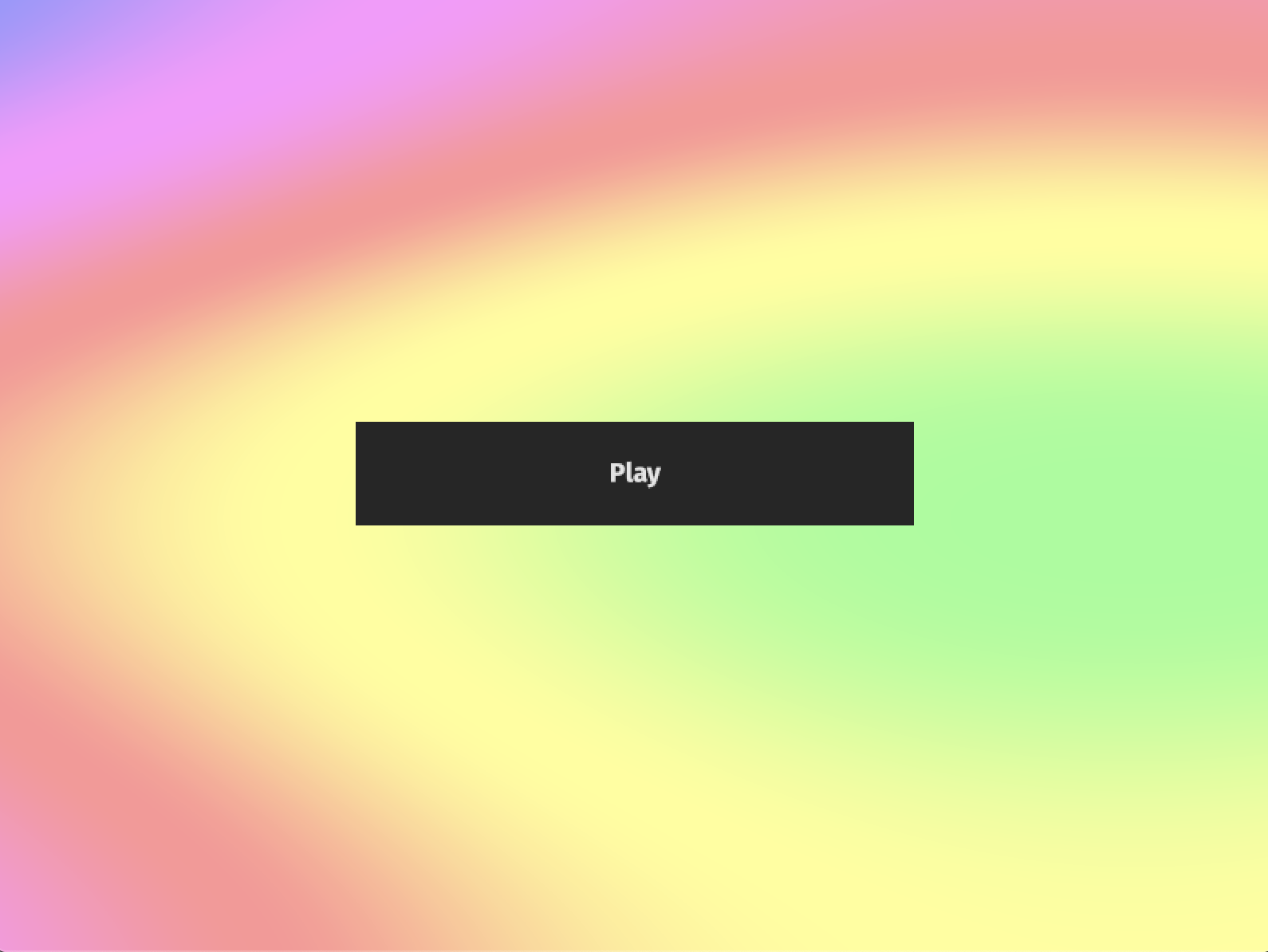
Currently, clicking and hovering over the button doesn't do anything, so let's work on making the menu more reactive. First, we'll add a system that changes the color according to the interaction state of the button:
fn button_color_system(
button_materials: Res<ButtonMaterials>,
mut query: Query<
(&Interaction, &mut Handle<ColorMaterial>),
(Mutated<Interaction>, With<Button>),
>,
) {
for (interaction, mut material) in query.iter_mut() {
match *interaction {
Interaction::Clicked => {
*material = button_materials.pressed.clone();
}
Interaction::Hovered => {
*material = button_materials.hovered.clone();
}
Interaction::None => {
*material = button_materials.normal.clone();
}
}
}
}
Here we're using the Interaction component that comes with the ButtonBundle. It has three different variants, Clicked, Hovered, and None. Each correspond to: clicking on the button, hovering on the button, and not doing anything. We're matching on the value for each of the buttons, to change their material accordingly. Add the game to out MenuPlugin and run the game to see how the button changes color as you hover, click, or remove the mouse.
Improving our menu
We still need two things: the menu to show the list of songs inside the folder, and the buttons to actually start the game. Let's start with the first of those, by adding another method in menu.rs:
use std::fs::read_dir;
pub fn get_songs() -> Vec<String> {
let paths = read_dir("assets/songs").unwrap();
let mut vec = vec![];
for path in paths {
let path = path.unwrap().path();
if "toml" == path.as_path().extension().unwrap() {
vec.push(
path.as_path()
.file_stem()
.unwrap()
.to_str()
.unwrap()
.to_string(),
);
}
}
vec
}
This function uses read_dir to get the files inside the songs folder, and adds the ones ended in .toml to a vector.
We can now call this function from inside setup_menu to add a button for each one of the files we get from get_songs. First, we'll make an enum component to add to our buttons:
enum MenuButton {
MakeMap,
PlaySong(String),
}
impl MenuButton {
fn name(&self) -> String {
match self {
Self::MakeMap => "Make map".to_string(),
Self::PlaySong(song) => format!("Play song: {}", song),
}
}
}
The first variant of the enum, MakeMap, will enter the map maker mode (when we implement it). The other variant, PlaySong, will be used for each of the buttons that will start the game with a certain song.
fn setup_menu(commands: &mut Commands, button_materials: Res<ButtonMaterials>) {
// Make list of buttons
let mut buttons: Vec<MenuButton> = get_songs()
.iter()
.map(|name| MenuButton::PlaySong(name.clone()))
.collect();
buttons.push(MenuButton::MakeMap);
commands
.spawn(NodeBundle {
style: Style {
size: Size::new(Val::Percent(100.), Val::Percent(100.)),
display: Display::Flex,
flex_direction: FlexDirection::Column,
align_items: AlignItems::FlexStart,
justify_content: JustifyContent::FlexStart,
..Default::default()
},
material: button_materials.none.clone(),
..Default::default()
})
.with(MenuUI)
.with_children(|parent| {
// Add all of the buttons as children
for button in buttons {
// Spawn a new button
parent
.spawn(ButtonBundle {
style: Style {
size: Size::new(Val::Px(350.0), Val::Px(65.0)),
margin: Rect::all(Val::Auto),
justify_content: JustifyContent::Center,
align_items: AlignItems::Center,
..Default::default()
},
material: button_materials.normal.clone(),
..Default::default()
})
.with_children(|parent| {
parent.spawn(TextBundle {
text: Text {
value: button.name(),
font: button_materials.font.clone(),
style: TextStyle {
font_size: 20.0,
color: Color::rgb(0.9, 0.9, 0.9),
..Default::default()
},
},
..Default::default()
});
})
.with(button);
}
});
}
We've replaced the content inside with_children to loop over the button list, to create each of the buttons.
Note: The way we've setup the buttons is very naive, so if you have a lot of buttons to display, it's going to look weird! A system for scrolling the buttons or anything to improve how the menu looks is left as an exercise for the reader.
Here's the result:
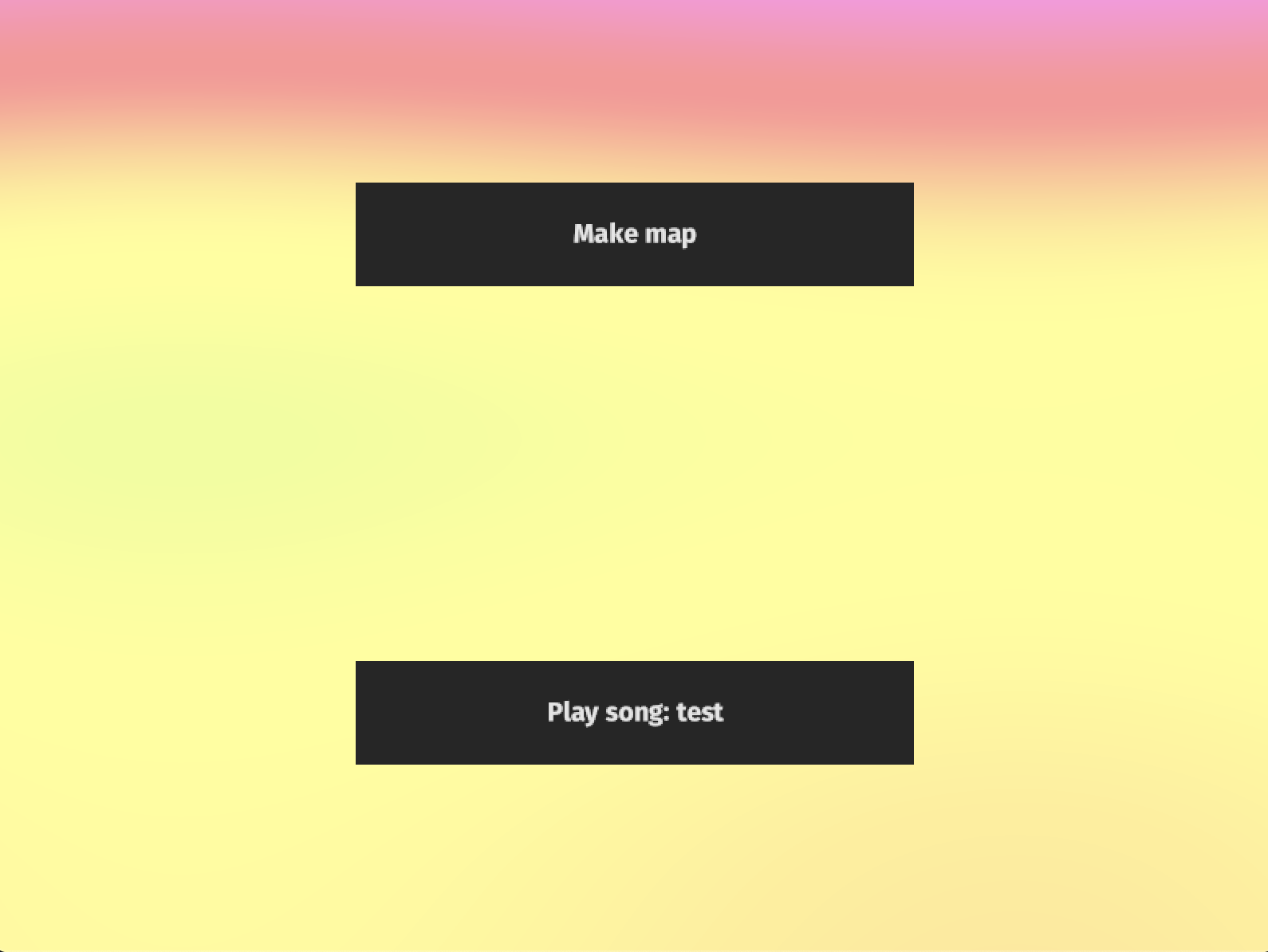
Let's now work on making the buttons usable. For that, we'll add another system that will listen to clicks:
use crate::types::load_config;
fn button_press_system(
commands: &mut Commands,
asset_server: Res<AssetServer>,
query: Query<(&Interaction, &MenuButton), (Mutated<Interaction>, With<Button>)>,
mut state: ResMut<State<AppState>>,
) {
for (interaction, button) in query.iter() {
// Check if button has been clicked this frame
if *interaction == Interaction::Clicked {
match button {
// If it's the map maker button, change the state
MenuButton::MakeMap => state
.set_next(AppState::MakeMap)
.expect("Couldn't switch state to MakeMap"),
// If it's a play song button, load the config, insert it, and change state
MenuButton::PlaySong(song) => {
let config = load_config(&*format!("{}.toml", song), &asset_server);
commands.insert_resource(config);
state
.set_next(AppState::Game)
.expect("Couldn't switch state to Game")
}
};
}
}
}
In this system, we loop through each button, and check if they're in a Clicked state. If they are, we match on the type of button, and act accordingly. For MakeMap, we just change the state, using the set_next method. For PlaySong, we use the load_config function we've created to load the SongConfig for the selected song, and we add it using insert_resource, before changing the state to Game.
Finally, we should add a this system to MenuPlugin, set to run on update with the Menu state:
pub struct MenuPlugin;
impl Plugin for MenuPlugin {
fn build(&self, app: &mut AppBuilder) {
app.init_resource::<ButtonMaterials>()
.on_state_enter(APP_STATE_STAGE, AppState::Menu, setup_menu.system())
.on_state_update(
APP_STATE_STAGE,
AppState::Menu,
button_color_system.system(),
)
.on_state_update(
APP_STATE_STAGE,
AppState::Menu,
button_press_system.system(),
)
.on_state_exit(APP_STATE_STAGE, AppState::Menu, despawn_menu.system());
}
Running the game now, we'll see that the button works correctly, and starts the game:
But there's a big issue! The arrows aren't appearing, and the time is already running when we get to the game! Since we're using time_since_startup to check when to spawn the arrows, when we enter the Game state, the value is already past the first arrow's spawn time, so it doesn't appear, and none of the others do either. To fix that, we'll make a wrapper over time, so that we can reset it when we enter Game mode.
Wrapping time
Our time wrapper will be very similar to Bevy's normal implementation of the Time resource, but it will have a system that resets time when we enter the Game or MakeMap states. It will look a bit bad to copy a all of the code just to be able to change something, but this would allow us to do other time related things in the future, like for example pausing. It's also a good excuse to look at some of Bevy's internal code.
Also, by having both a the normal time resource and our wrapped version, it allows us to use the normal non-resetting time for things, and the controlled time for some others. For example, we'll keep using the normal time for the background, as we want it to work during all the states.
Let's open a new file, time.rs:
use crate::consts::*;
use bevy::{
prelude::*,
utils::{Duration, Instant},
};
pub struct ControlledTime {
delta: Duration,
last_update: Option<Instant>,
delta_seconds_f64: f64,
delta_seconds: f32,
seconds_since_startup: f64,
startup: Instant,
}
impl Default for ControlledTime {
fn default() -> Self {
Self {
delta: Duration::from_secs(0),
last_update: None,
startup: Instant::now(),
delta_seconds_f64: 0.0,
seconds_since_startup: 0.0,
delta_seconds: 0.0,
}
}
}
Here we've added a struct that is the same as Bevy's time, with the same Default implementation, and we've called it ControlledTime.
Now, we'll add the methods we'll be using, taken from the source, but we'll also add a reset_time function, that set's the time to 0:
impl ControlledTime {
pub fn reset_time(&mut self) {
self.startup = Instant::now();
self.seconds_since_startup = 0.0;
}
pub fn update(&mut self) {
let now = Instant::now();
self.update_with_instant(now);
}
pub fn update_with_instant(&mut self, instant: Instant) {
if let Some(last_update) = self.last_update {
self.delta = instant - last_update;
self.delta_seconds_f64 = self.delta.as_secs_f64();
self.delta_seconds = self.delta.as_secs_f32();
}
let duration_since_startup = instant - self.startup;
self.seconds_since_startup = duration_since_startup.as_secs_f64();
self.last_update = Some(instant);
}
/// The delta between the current and last tick as [`f32`] seconds
#[inline]
pub fn delta_seconds(&self) -> f32 {
self.delta_seconds
}
/// The delta between the current and last tick as [`f64`] seconds
#[inline]
pub fn delta_seconds_f64(&self) -> f64 {
self.delta_seconds_f64
}
/// The time since startup in seconds
#[inline]
pub fn seconds_since_startup(&self) -> f64 {
self.seconds_since_startup
}
}
With that out of the way, we'll need a system that updates the time:
pub fn update_time(mut time: ResMut<ControlledTime>) {
time.update();
}
And another system that resets it:
pub fn reset_time_when_entering_game(mut time: ResMut<ControlledTime>) {
time.reset_time();
}
We'll also add a Plugin to keep them all together:
pub struct TimePlugin;
impl Plugin for TimePlugin {
fn build(&self, app: &mut AppBuilder) {
app.init_resource::<ControlledTime>()
.on_state_update(APP_STATE_STAGE, AppState::Game, update_time.system())
.on_state_update(APP_STATE_STAGE, AppState::MakeMap, update_time.system())
.on_state_enter(
APP_STATE_STAGE,
AppState::Game,
reset_time_when_entering_game.system(),
)
.on_state_enter(
APP_STATE_STAGE,
AppState::MakeMap,
reset_time_when_entering_game.system(),
);
}
}
We've set update_time to run during Game and MapMaker, and reset_time_when_entering_game to run on state enter for both of these states.
Like we've done with all other plugins, let's go into main.rs to add it:
mod time;
use time::TimePlugin;
fn main() {
App::build()
// Set antialiasing to use 4 samples
.add_resource(Msaa { samples: 4 })
// Set WindowDescriptor Resource to change title and size
.add_resource(WindowDescriptor {
title: "Rhythm!".to_string(),
width: 800.,
height: 600.,
..Default::default()
})
.add_resource(State::new(AppState::Menu))
.add_stage_after(
stage::UPDATE,
APP_STATE_STAGE,
StateStage::<AppState>::default(),
)
.init_resource::<ScoreResource>()
.add_startup_system(setup.system())
.add_system(exit_on_esc_system.system())
.add_plugins(DefaultPlugins)
.add_plugin(ArrowsPlugin)
.add_plugin(UIPlugin)
.add_plugin(AudioPlugin)
.add_plugin(ShadersPlugin)
.add_plugin(MenuPlugin)
.add_plugin(TimePlugin) // <--- New
.run();
}
Last thing we need is to replace some of the places where we use Time to instead use ControlledTime.
First one will be ui.rs, where we just need to change the time parameter in update_time_text:
use crate::time::ControlledTime;
fn update_time_text(time: Res<ControlledTime>, mut query: Query<(&mut Text, &TimeText)>) {
[...]
}
The same thing happens with audio.rs, where we'll just replace Time for ControlledTime:
use crate::time::ControlledTime;
fn start_song(audio: Res<Audio>, time: Res<ControlledTime>, config: Res<SongConfig>) {
[...]
}
Last one is arrows.rs, where we do need to make a couple more changes:
use crate::time::ControlledTime;
/// Spawns arrows
fn spawn_arrows(
commands: &mut Commands,
mut song_config: ResMut<SongConfig>,
materials: Res<ArrowMaterialResource>,
time: Res<ControlledTime>,
) {
[...]
}
/// Moves the arrows forward
fn move_arrows(time: Res<ControlledTime>, mut query: Query<(&mut Transform, &Arrow)>) {
[...]
}
Run the game now to see the menu and game working correctly:
Awesome!
Adding a simple map maker mode
In this section we'll add a mode to help us create maps for our songs. What we want is the song to play while we press the keys, and to collect those and save them in a file.
Let's open a new file called map_maker.rs, where we'll start by adding a resource and a system:
use crate::time::ControlledTime;
use crate::consts::*;
use crate::types::{
ArrowTimeToml,
Directions::{self, *},
Speed,
};
use bevy::{
app::AppExit,
input::{keyboard::KeyCode, Input},
prelude::*,
};
use serde_derive::Serialize;
use std::fs::File;
use std::io::prelude::*;
#[derive(Serialize, Debug, Default)]
/// Keeps track of when keys are pressed
struct Presses {
arrows: Vec<ArrowTimeToml>,
}
/// Saves key presses to Presses
fn save_key_presses(
time: Res<ControlledTime>,
keyboard_input: Res<Input<KeyCode>>,
mut presses: ResMut<Presses>,
) {
let directions = [Up, Down, Left, Right];
for direction in directions.iter() {
if direction.key_just_pressed(&keyboard_input) {
presses.arrows.push(ArrowTimeToml {
click_time: time.seconds_since_startup(),
speed: Speed::Slow,
direction: *direction,
});
}
}
}
A part from the ton of imports we have added, we've created the Presses resource, which will just keep a list of ArrowTimeToml, and a system that adds to that list when a direction's key is pressed, by looping through all directions.
We're going to also need a system that listens to the AppExit event, and saves the ArrowTimeToml list into a file:
fn save_to_file_on_exit(
mut event_reader: Local<EventReader<AppExit>>,
events: Res<Events<AppExit>>,
presses: Res<Presses>,
) {
for _event in event_reader.iter(&events) {
let text = toml::to_string(&*presses).expect("Couldn't convert to toml text");
let mut file = File::create("map.toml").expect("Couldn't open map.toml");
file.write_all(text.as_bytes())
.expect("Couldn't write to map.toml");
}
}
We also want something to make this mode slightly more pleasant to use. We'll make it so that when the player is pressing a key, the corresponding direction shows on screen as an arrow. We'll add two systems, one to spawn the arrows and another to toggle visibility:
struct MapMakerArrow(Directions);
/// Creates map maker arrows
fn setup_map_maker_arrows(
commands: &mut Commands,
mut materials: ResMut<Assets<ColorMaterial>>,
asset_server: ResMut<AssetServer>,
) {
let border_handle = materials.add(asset_server.load("images/arrow_border.png").into());
let directions = [Up, Down, Left, Right];
for direction in directions.iter() {
let y = match direction {
Up => 150.,
Down => 50.,
Left => -50.,
Right => -150.,
};
let mut transform = Transform::from_translation(Vec3::new(0., y, 1.));
transform.rotate(Quat::from_rotation_z(direction.rotation()));
commands
.spawn(SpriteBundle {
material: border_handle.clone(),
sprite: Sprite::new(Vec2::new(140., 140.)),
transform,
..Default::default()
})
.with(MapMakerArrow(*direction));
}
}
/// Toggles visibility according to if corresponding key is being pressed
fn toggle_map_maker_arrows(
mut query: Query<(&mut Visible, &MapMakerArrow)>,
keyboard_input: Res<Input<KeyCode>>,
) {
for (mut visible, arrow) in query.iter_mut() {
visible.is_visible = arrow.0.key_pressed(&keyboard_input);
}
}
The first system is very similar to spawn_target_arrows, it just creates the sprites, and adds the MapMakerArrow component we've just declared. The second system, toggle_map_maker_arrows, sets the visibility of those arrows according to if the arrow's direction is being pressed. We do this by setting the is_visible field in the Visible component of the sprite.
There's one issue, the key_just_pressed method we have currently declared for Directions uses just_pressed, which will only be true the first frame the key is being pressed. We want our arrows to show up for as long as the player has the key pressed, so we'll add another method that uses pressed instead, which does what we want:
impl Directions {
[Other methods...]
/// Checks if a key that corresponds to this direction is being pressed
pub fn key_pressed(&self, input: &Input<KeyCode>) -> bool {
let keys = match self {
Directions::Up => [KeyCode::Up, KeyCode::D],
Directions::Down => [KeyCode::Down, KeyCode::F],
Directions::Left => [KeyCode::Left, KeyCode::J],
Directions::Right => [KeyCode::Right, KeyCode::K],
};
keys.iter().any(|code| input.pressed(*code))
}
}
With that, our toggle_map_maker_arrows system will work correctly! We'll also make a plugin for all of the map making things:
pub struct MapMakerPlugin;
impl Plugin for MapMakerPlugin {
fn build(&self, app: &mut AppBuilder) {
app.init_resource::<Presses>()
.on_state_enter(
APP_STATE_STAGE,
AppState::MakeMap,
setup_map_maker_arrows.system(),
)
.on_state_update(
APP_STATE_STAGE,
AppState::MakeMap,
toggle_map_maker_arrows.system(),
)
.on_state_update(
APP_STATE_STAGE,
AppState::MakeMap,
save_key_presses.system(),
)
.on_state_update(
APP_STATE_STAGE,
AppState::MakeMap,
save_to_file_on_exit.system(),
);
}
}
The last thing we need to get this working is to add the system in main.rs:
mod map_maker;
use map_maker::MapMakerPlugin;
fn main() {
App::build()
// Set antialiasing to use 4 samples
.add_resource(Msaa { samples: 4 })
// Set WindowDescriptor Resource to change title and size
.add_resource(WindowDescriptor {
title: "Rhythm!".to_string(),
width: 800.,
height: 600.,
..Default::default()
})
.add_resource(State::new(AppState::Menu))
.add_stage_after(
stage::UPDATE,
APP_STATE_STAGE,
StateStage::<AppState>::default(),
)
.init_resource::<ScoreResource>()
.add_startup_system(setup.system())
.add_system(exit_on_esc_system.system())
.add_plugins(DefaultPlugins)
.add_plugin(ArrowsPlugin)
.add_plugin(UIPlugin)
.add_plugin(AudioPlugin)
.add_plugin(ShadersPlugin)
.add_plugin(MenuPlugin)
.add_plugin(TimePlugin)
.add_plugin(MapMakerPlugin) // <--- New
.run();
}
We can now run the game to see our map maker mode working correctly:
Remember to exit using the ESC key, and not by Ctrl+C in the terminal, so that the file is saved successfully.
And here is an example of the file that we'll get:
[[arrows]]
click_time = 1.04939044
speed = "Slow"
direction = "Up"
[[arrows]]
click_time = 1.658164574
speed = "Slow"
direction = "Down"
[[arrows]]
click_time = 2.191576505
speed = "Slow"
direction = "Up"
[[arrows]]
click_time = 2.558483463
speed = "Slow"
direction = "Up"
[[arrows]]
click_time = 2.858588189
speed = "Slow"
direction = "Left"
[[arrows]]
click_time = 3.4904190330000002
speed = "Slow"
direction = "Up"
[[arrows]]
click_time = 3.9252477949999998
speed = "Slow"
direction = "Up"
[[arrows]]
click_time = 4.240984206
speed = "Slow"
direction = "Left"
[[arrows]]
click_time = 4.62353972
speed = "Slow"
direction = "Up"
[[arrows]]
click_time = 4.97381796
speed = "Slow"
direction = "Up"
[[arrows]]
click_time = 5.308837329
speed = "Slow"
direction = "Left"
We could now add this to the assets/songs folder, adding the name and filename fields, and we'd have a working map for our song!
The last thing we need is to also play the song on the map maker mode, otherwise it's a bit useless. We're going to go the easy route, and we'll hardcode the path for the song used, this way this tutorial doesn't become unbearably long (if it hasn't already). We'll use the song at the path assets/map_maker_song.mp3. The player will have to change the file at that path to change the song used in the map maker. Feel free (and I actually encourage) everyone to make some kind of system to select the song used in the map maker more easily.
Playing songs in map maker
The first thing we'll do to get music going in map maker is to add a resource that holds the Handle<AudioSource>. We'll implement FromResources for this resource, so that we can load it at the start and it's ready to play as soon as we load into the map maker:
struct MapMakerAudio(Handle<AudioSource>);
impl FromResources for MapMakerAudio {
fn from_resources(resources: &Resources) -> Self {
let asset_server = resources.get_mut::<AssetServer>().unwrap();
let audio = asset_server.load("map_maker_song.mp3");
Self(audio)
}
}
This time I've decided to go with a tuple struct for the resource, as we only have one field. The FromResources implementation loads the asset server, and the uses it to load the audio.
After that, we'll make a new system that starts playing the audio, and we'll set it to run on state enter for MakeMap:
fn start_song(audio: Res<Audio>, map_maker_audio: Res<MapMakerAudio>) {
audio.play(map_maker_audio.0.clone());
}
The last thing we need is to add these two things to the plugin:
pub struct MapMakerPlugin;
impl Plugin for MapMakerPlugin {
fn build(&self, app: &mut AppBuilder) {
app.init_resource::<Presses>()
.init_resource::<MapMakerAudio>() // <--- New
.on_state_enter(APP_STATE_STAGE, AppState::MakeMap, start_song.system()) // <--- New
.on_state_enter(
APP_STATE_STAGE,
AppState::MakeMap,
setup_map_maker_arrows.system(),
)
.on_state_update(
APP_STATE_STAGE,
AppState::MakeMap,
toggle_map_maker_arrows.system(),
)
.on_state_update(
APP_STATE_STAGE,
AppState::MakeMap,
save_key_presses.system(),
)
.on_state_update(
APP_STATE_STAGE,
AppState::MakeMap,
save_to_file_on_exit.system(),
);
}
}
Get an audio file and put it into assets/map_maker_song.mp3, and if you run the game you should have audio playing when you start the map maker mode!
With this, we've reached the end of our adventure. As always, feel free to experiment, change things up, and make it yours! If you make any changes, please tag me on Twitter so I can see it!
Next steps
Here are some ideas you could try if you don't have a specific game of your own you want to work on:
- Add arrows that have to be held during a certain amount of time.
- Improve map maker, adding something to select the song.
- Add an end screen to the game.
- Add a way to go back to menu after song has finished.
- Make a system that changes the threshold for clicking so that it's more relaxed if the player is having a hard time, and it's stricter if the player is doing good.